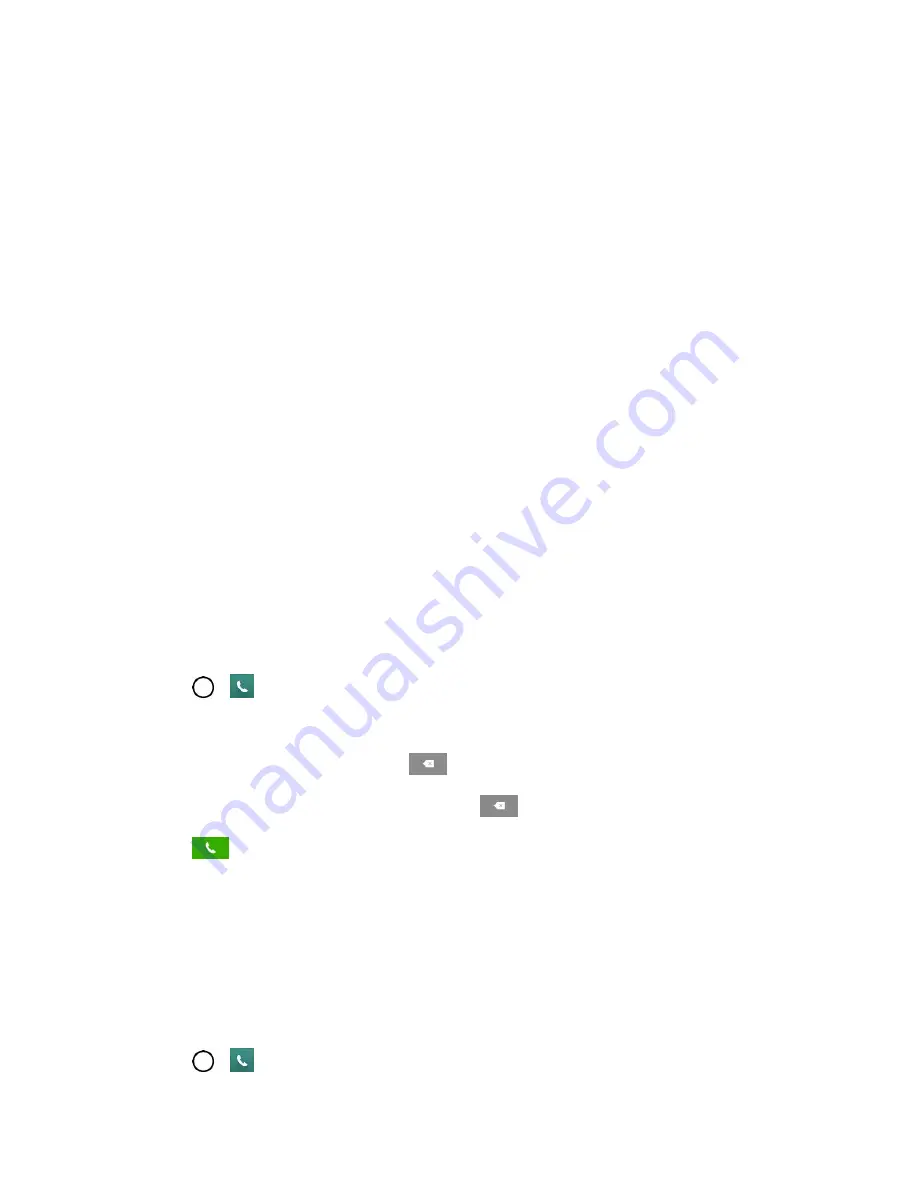
Get Started
3
Set internet connection
- If prompted, follow the prompts to sign in to an available Wi-Fi
network. For secured Wi-Fi networks, you will need to enter a password. See
for more details.
Google Services
- Read all of the information for the available Google Services and, if you
agree, tap
Next
. Otherwise, uncheck the options and tap
Next
.
•
Use Google's location service
– Helps apps determine location. This means sending
anonymous location to Google, even when no apps are running. Tap
Learn more
for
additional information.
•
Help improve location services
– Allows apps and services to scan for Wi-Fi networks
even when Wi-Fi is off.
•
Help improve your Android experience
– Allows your device to send diagnostic and
usage data to Google automatically. Tap
Learn more
for additional information.
Useful settings
- Set the phone name to be used for Bluetooth and Wi-Fi Direct and contact
information in case your phone is lost.
Knock Code
- Set your personalized Knock Code for your security.
Home touch button combination
- Select the desired home touch button combination.
3. Tap
Done
. Your setup is now complete. Follow the on-screen instructions to learn about basic
touch menu navigation, view tutorials, or just get started.
Make Your First Call
Once your phone is activated, you can make phone calls.
1. Tap
>
.
2. Use the dialpad to enter a phone number.
If you enter a wrong number, tap
to erase digits one by one.
To erase the entire number, touch and hold
.
3. Tap
to dial the number.
Note
: Your phone's battery should have enough charge for your phone to turn on and find a signal, set up
your voicemail, and make a call. You should fully charge your battery as soon as possible.
Set Up Your Voicemail
Your phone automatically transfers all unanswered calls to your voicemail, even if your phone is in use or
turned off. You should set up your Sprint voicemail and personal greeting as soon as your phone is
activated. Always use a password to protect against unauthorized access.
1. Tap
>
.
Содержание LS991
Страница 1: ...LS991 User Guide ...




























