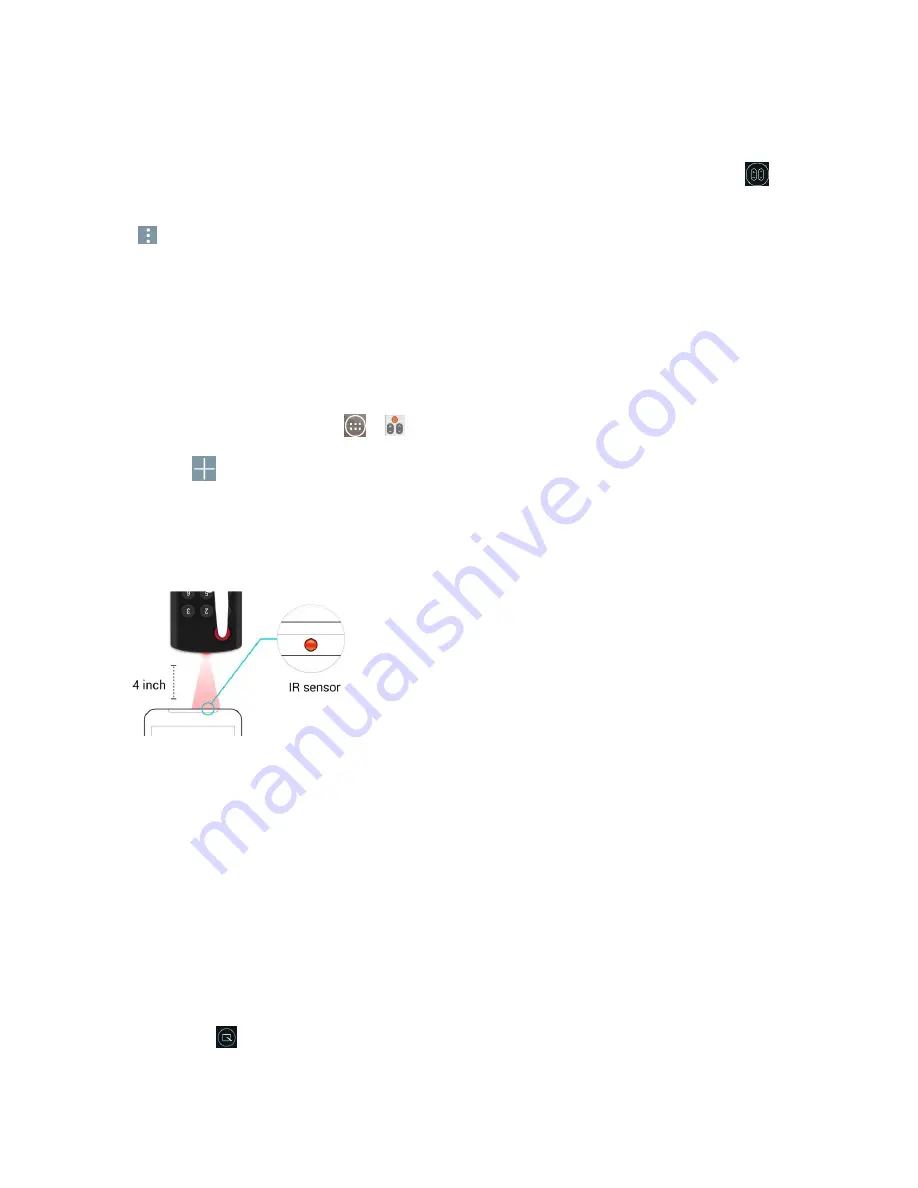
Tools and Calendar
96
2. Select the type of device and its manufacturer, then follow the on-screen instructions to configure
the device(s).
Tip
: To quickly use the QuickRemote feature, touch and slide the Status Bar downward and tap
on
the Quick Settings bar to activate it.
Tap
to select
Edit remote name
,
Learn remote
,
Move remote
,
Delete remote
,
Settings
, and
Help
.
Note
: QuickRemote features an ordinary remote control and infrared (IR) signals to operate the same
way. Therefore, be careful not to cover the infrared sensor when you use the QuickRemote feature. This
function may not be supported depending on the model, the manufacturer or service company.
Universal Remote
You can create your own personalized universal remote and choose where to place all of the buttons.
1. From the Home screen tap
>
QuickRemote
.
2. Tap
>
Universal remote
.
3. Enter the Remote name and touch
OK
.
4. Place the buttons you want on the remote at the desired location and tap
Next
.
Note
: Swipe to the left and right to view additional buttons.
5. Tap the button to be learned.
6. Point original remote 4 inches away from the IR receiver at the top of the phone.
7. Press and hold the button on the original remote for 2 seconds.
8. Tap
Save
to save the configurations.
Qu
The Qu feature allows you to create memos and capture screen shots. You can use
Qu to easily and efficiently create memos during a call, with a saved picture or on the current
phone screen.
1. While viewing the screen you want to capture and create a memo on, slide the Status Bar down
and tap
.
Содержание LS991
Страница 1: ...LS991 User Guide ...






























