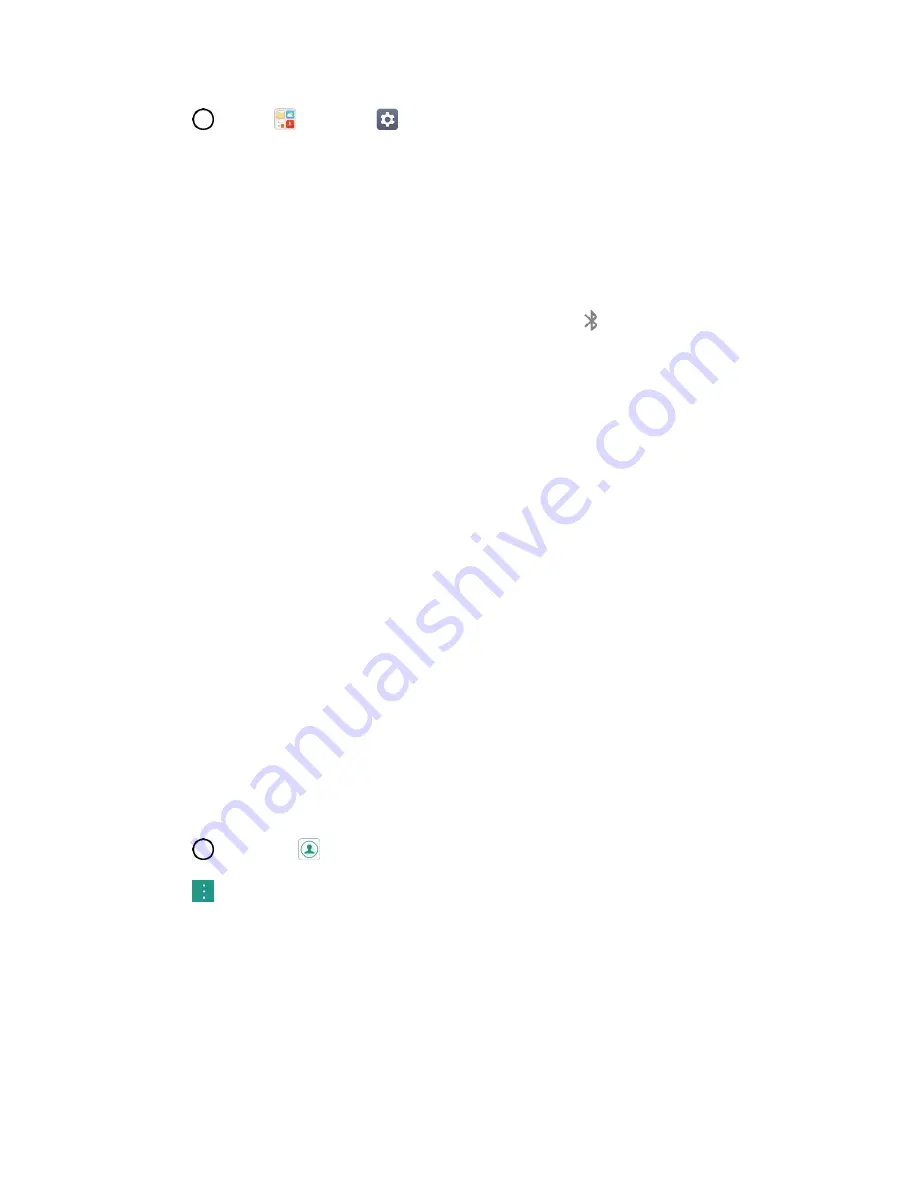
Connectivity
85
1. Tap
>
Tools
>
Settings
>
Networks
tab.
2. Tap
Bluetooth
.
Paired Bluetooth devices appear in the “PAIRED DEVICES” list.
3.
Tap a device from the “PAIRED DEVICES” list.
Your phone connects to the paired device.
The pairing and connection status is displayed below the device’s name in the Bluetooth devices section.
When the device is connected to your phone, the Bluetooth paired icon
is displayed in the Status bar.
Depending on the type of device you have connected, you can then start using the headset or car kit to
listen to music or make and receive phone calls.
Note
:
Due to different specifications and features of other Bluetooth-compatible devices, display and
operations may be different, and functions such as transfer or exchange may not be possible with all
Bluetooth-compatible devices.
Send Information Using Bluetooth
You can use Bluetooth to transfer information between your phone and another Bluetooth-enabled device
such as a phone or notebook computer.
Types of Data You Can Send via Bluetooth
You can send the following types of information, depending on the device you are sending to:
● Images and videos
● Calendar events
● Contacts
● Audio files
In the instructions below, Contacts data is being used as an example.
Sending Contacts Data via Bluetooth
1. Tap
>
Contacts
.
2. Tap
>
Share
.
3. Tap the contact(s) you want to send and then tap
SHARE
>
Bluetooth
.
4. Tap a paired device to receive the data.
The contact information is sent.
If you see a message to confirm, follow the onscreen instructions.
















































