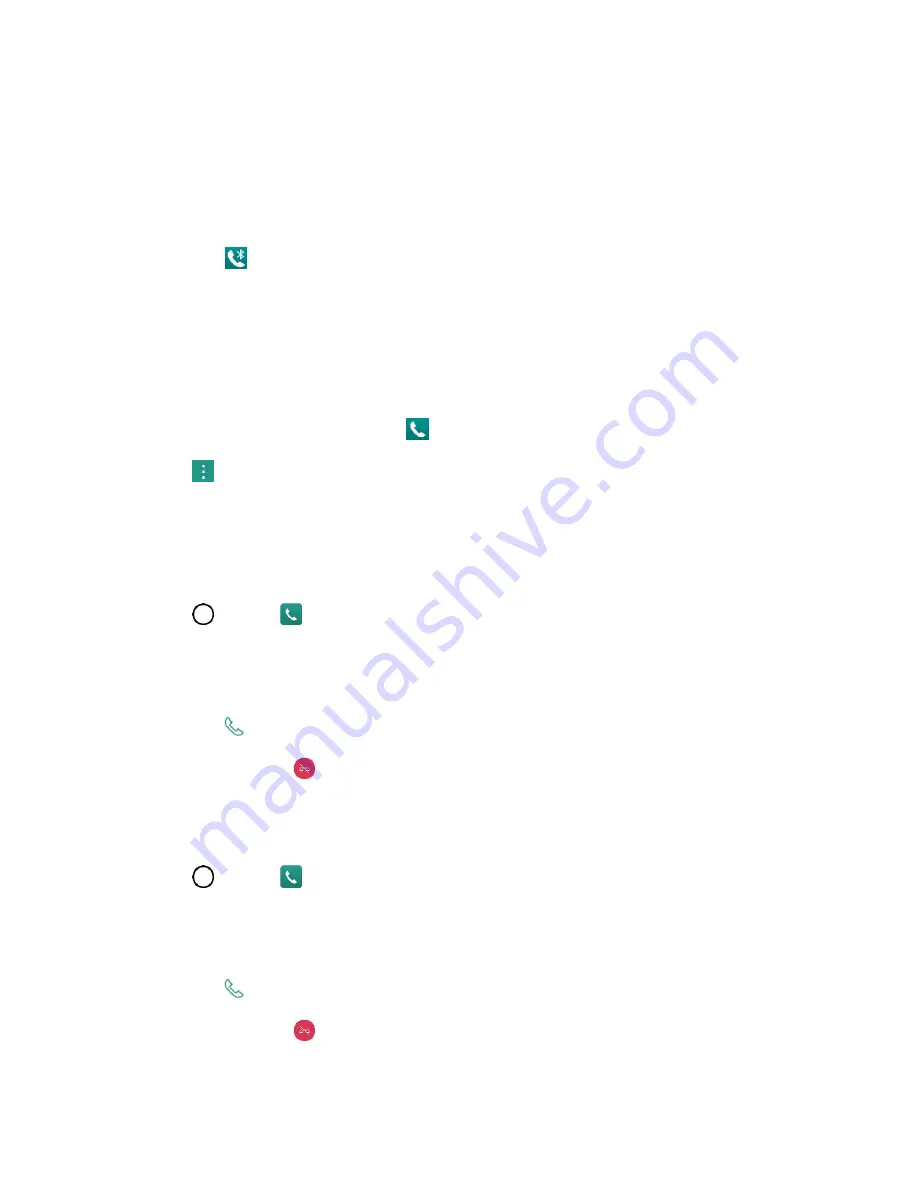
Phone Calls and Voicemail
42
●
Mute
to mute the microphone during an active call. Tap again to unmute the microphone.
●
Bluetooth
(Only available when a Bluetooth headset is connected to your phone) to route the
phone
’
s audio through a connected Bluetooth headset (On) or through the speaker (Off). For
details about pairing the phone with a Bluetooth headset.
When the call is routed to a Bluetooth headset, the current call area shows the Bluetooth call
icon (
).
Note
: The Headset button is activated to show the current call is routed to the connected Bluetooth
headset.
To route the current call back to the phone, tap
Bluetooth
to temporarily use the phone. Tap
it again to route the call back to the connected Bluetooth headset.
When Bluetooth or the Bluetooth headset is turned off, the call is routed through either the
earpiece or speaker and shows (
).
● Tap
during a call to display a list of additional in-call features:
Contacts
: Display your contacts list.
Place a Call from Contacts
You can place phone calls directly from entries in your Contacts list.
1. Tap
>
Phone
to display the phone app.
2. Tap the
Contacts
tab
to display the Contacts list.
3. Tap a contact.
4. Tap
Call
next to the number you want to call.
5. To end the call, tap
.
Call from Call Logs
The Call logs list lets you quickly place calls to recent incoming, outgoing, or missed numbers.
1. Tap
>
Phone
to display the phone app.
2. Tap the
Call logs
tab
to display the Call logs list.
3. Tap an entry to display the call details.
4. Tap
Call
to place a call.
5. To end the call, tap
.






























