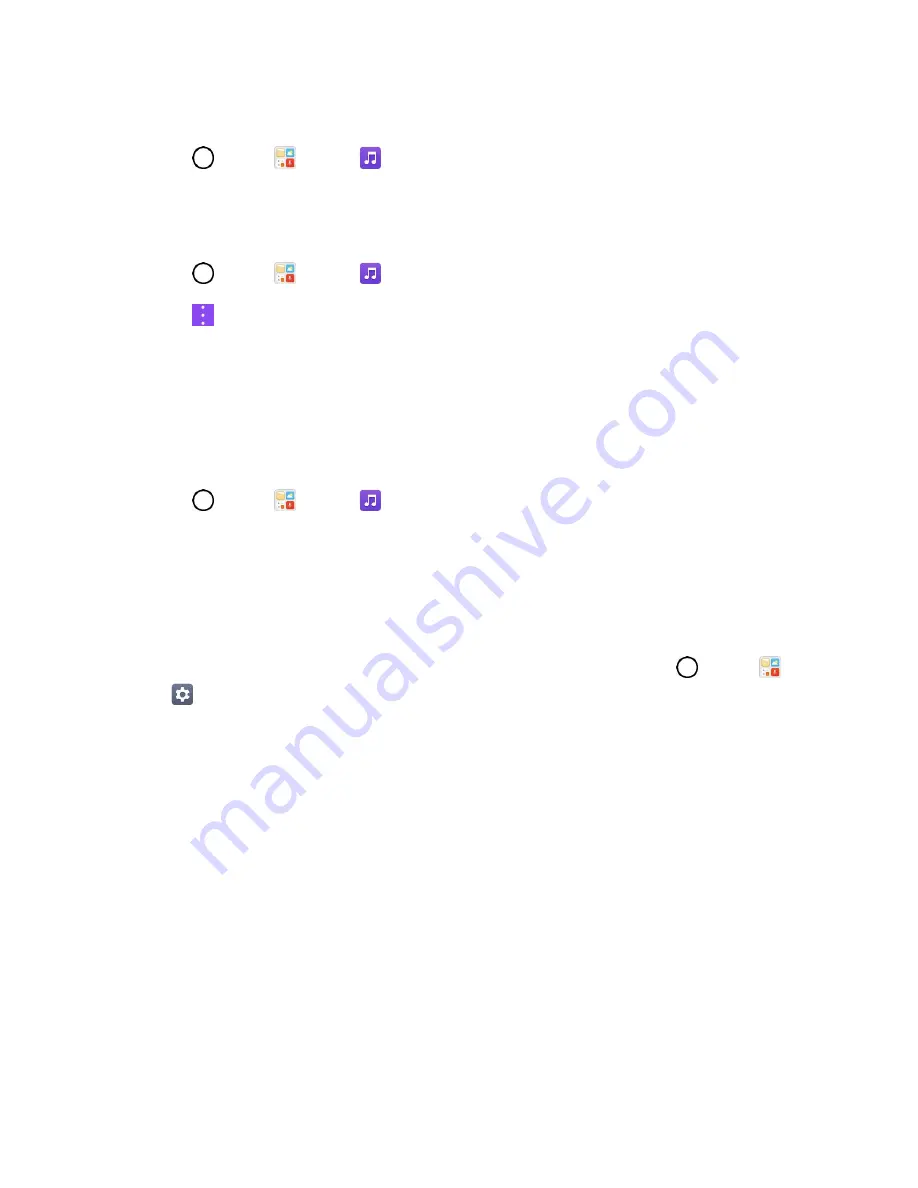
Entertainment and Activities
108
Play a Song
1. Tap
>
Tools
>
Music
>
Songs
tab.
2. Select the song you want to play.
Create a Playlist
1. Tap
>
Tools
>
Music
.
2. Tap
>
Add to playlist
.
3. Select the songs you want to add to the playlist and tap
ADD
.
4. Tap
New playlist
and enter a name.
5. Tap
OK
to save the playlist.
Assign a Song as a Ringtone
1. Tap
>
Tools
>
Music
>
Songs
tab.
2.
Touch and hold a song you’d like to use as your new ringtone. A context menu is displayed.
3. Tap
Set as ringtone
and select
Phone ringtone
to set it as the default ringtone or
Caller
ringtones
to set it as a ringtone for a specific contact.
4. Confirm the song has been successfully assigned by navigating to your phone's ringtone menu.
Tip
: To modify Ringtones, open the Contact entry and check the Ringtone field or tap
>
Tools
>
Settings
>
Sound
tab >
Ringtone
.
Back Up Your Downloaded Music Files
Boost Mobile recommends that you back up your downloaded music files to your computer. Although the
downloaded files can only be played on your phone and on your account, backing them up to your
computer lets you access the files in case your phone is misplaced.
1. Connect your phone to your PC using a USB cable.
2. Open the Notifications Panel and tap the USB connection.
3. Select
File transfer
and use your computer to navigate to phone's Music folder.
4.
Select and copy the music files to a folder on your computer’s hard drive.
YouTube
View videos uploaded to YouTube and upload your own videos to your YouTube account.
















































