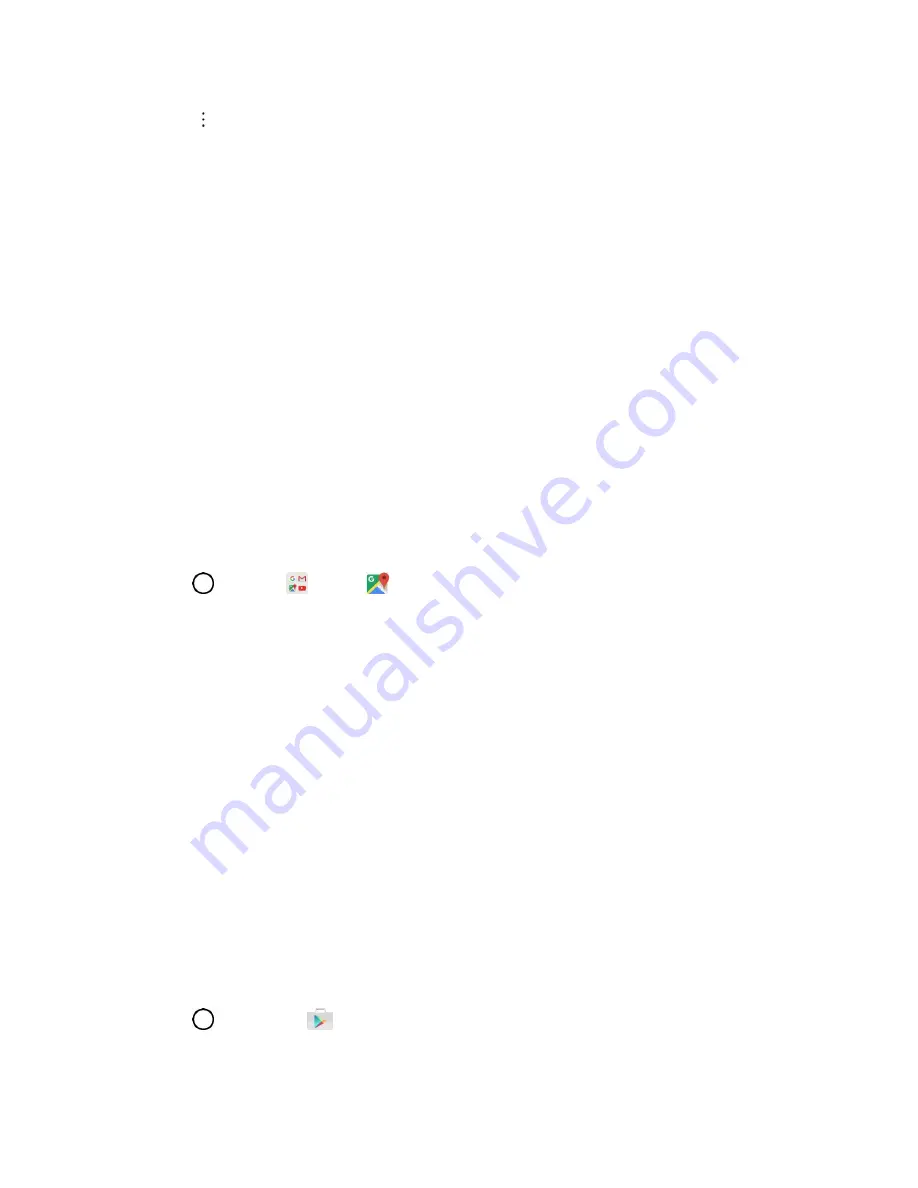
Productivity
100
2. Tap
>
Sync now
.
Note
: If Microsoft Exchange ActiveSync doesn’t appear under the Accounts heading in the Settings menu,
you do not have an Exchange ActiveSync account configured on the phone. For information about adding
an account, see
Navigation Apps
Your phone offers a number of location-based navigation programs to help you figure out where you are
and get you where you’re going.
Enable Location Services on Your Phone
Before using any location-
based services, you must enable your phone’s location feature. For information
about setting your phon
Google Maps
Use the Google Maps app to determine your location, find directions, browse local businesses and
attractions, rate and review places, and more.
View Maps of Specified Places
Use Google Maps to locate and map a specific address or destination.
1. Tap
>
>
Maps
to view videos stored in the storage.
Google Maps opens.
If prompted, follow the onscreen instructions to accept terms of use.
2. Tap the search bar.
3. Enter an address, city, facility name, etc., and then tap a candidate in the results list or tap the
Search icon in the keyboard.
A map of the specified location opens.
Scout
Scout
™ by Telenav is a daily personal navigator that helps you get where you’re going. It lets you see
and hear turn-by-turn directions and it can provide important, personalized information about traffic and
alternate routes.
Install the Scout App on Your Phone
Before you use Scout on your phone, you may need to download and install the app from the Google
Play Store app.
1. Tap
>
Play Store
.
2. Tap the Search icon and search for "scout".
















































