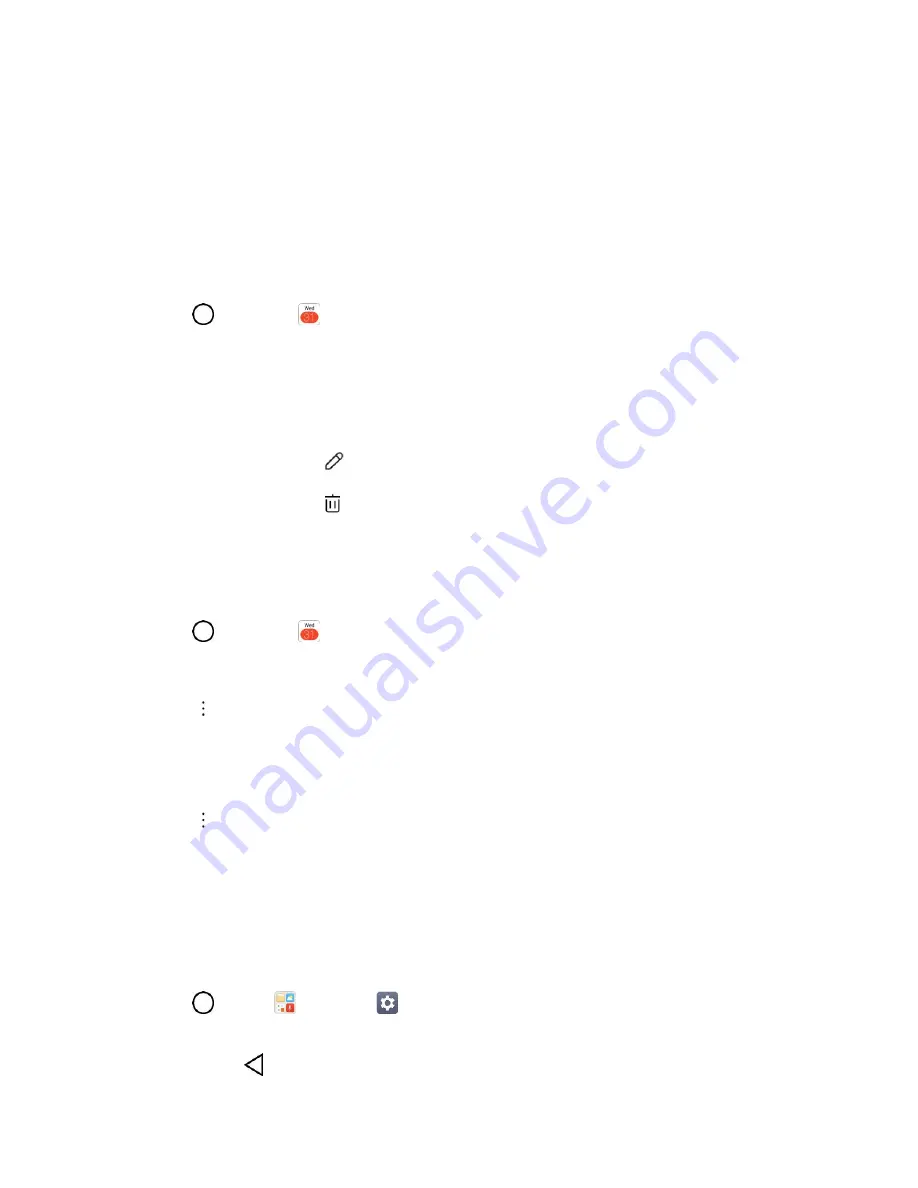
Productivity
99
application on your phone. For more information about creating and managing multiple
Google Calendars, visit the Google website:
If you have synchronized your phone with an Microsoft Exchange account on your computer,
you can also select these calendars.
View Calendar Events
You can display the Calendar in daily, weekly, monthly, or agenda view. To change the Calendar view,
tap
Day
,
Week
,
Month
,
Year
or
Agenda
along the side.
1. Tap
>
Calendar
.
The Calendar app opens.
2. Tap a date and then tap an event.
The event details appear.
In event details, tap
to edit the event.
In event details, tap
and follow the prompts.
Sync Calendars
You can select which calendars you’d like to sync on your phone, along with what types of information
you want to sync.
1. Tap
>
Calendar
.
The Calendar app opens.
2. Tap
>
Calendars to display
.
3. Select the desired options by switching on or off from the items.
The sync settings have been updated.
4. Tap
>
Calendars to sync
>
SAVE
.
The selected calendars sync.
Synchronize an Microsoft Exchange Calendar
If you have set up a Microsoft Exchange account on your phone, you can also synchronize Microsoft
Exchange calendar events on your phone. Calendar events on your Microsoft Exchange will also show in
Calendar if you chose to synchronize with the Microsoft Exchange Server.
1. Tap
>
Tools
>
Settings
>
General
tab >
Accounts & sync
>
Microsoft Exchange
.
To confirm your sync settings, tap the account name and make sure the
Calendar
switch is
on. Tap
to return to the sync menu.






























