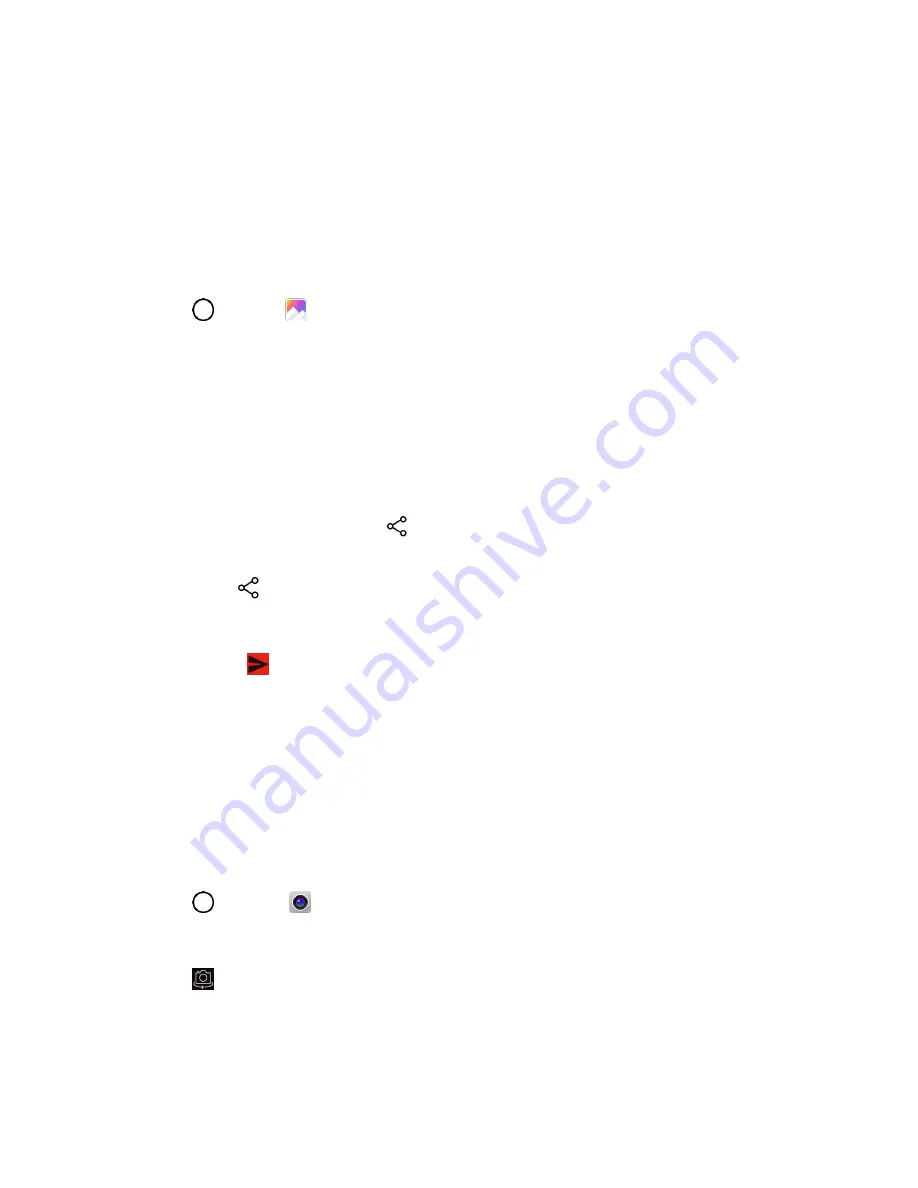
Camera and Video
96
6. Follow the prompts to complete and post or share your pictures or videos.
The upload is completed.
For confirmation, check the status bar for the upload information.
Share Videos on YouTube
You can share your videos by uploading them to YouTube™. Before you do this, you must create a
YouTube account and sign in to that account on your phone.
1. Tap
>
Gallery
.
The album list opens.
2. Tap an album (such as Camera).
The list of pictures and videos for the album opens.
3. Tap the album that contains the videos you want to share.
4. Tap the video you want to share.
To select multiple videos, tap
while viewing an album. Then tap all the videos you want to
include.
5. Tap
Share
and then on the Share via menu, tap
YouTube
.
6. Enter the prompted information, such as description and tags, and select a privacy option.
7. Tap
Upload
.
The upload is completed.
Camera Settings
You can adjust your camera’s settings using the icons on the main camera screen and the full camera
settings menu.
Switch Cameras
Your phone lets you use different types of cameras depending on your settings and downloads.
1. Tap
>
Camera
.
The camera viewfinder appears.
2. Tap
.
The camera switches.






























