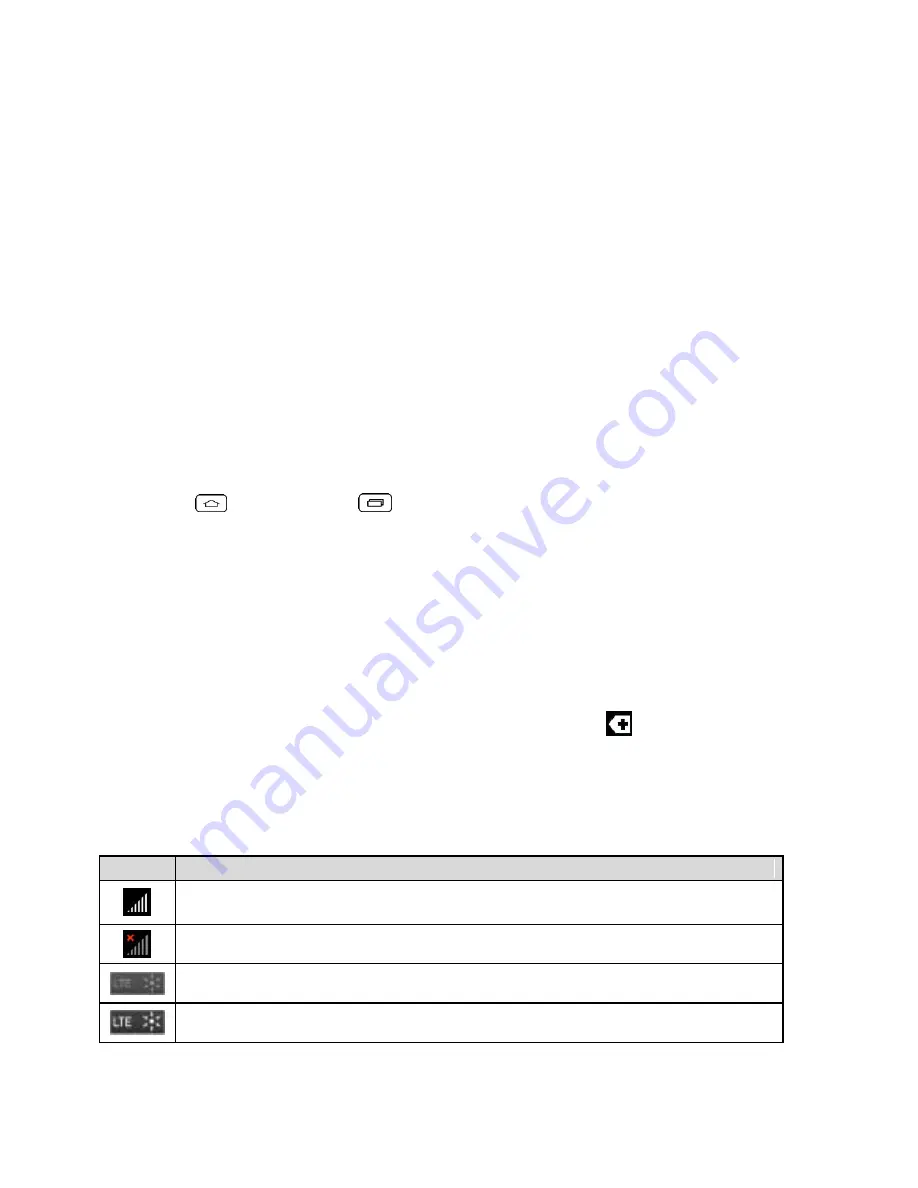
Phone Basics
14
Quick Access
To view the quick access items, touch anywhere in the front key area and drag up. The
following options are available: Google Now.
Change the Screen Orientation
This phone is capable of changing the orientation of screen content when the orientation of the
phone itself has changed. The phone's built-in accelerometer senses movement and changes
its angle/orientation. Note that some of the screens, applications and widgets do not support
orientation changes.
The automatic screen orientation feature can be manually enabled to change the orientation for
all enabled screens when rotation is detected.
Note
: An example of a screen that automatically re-orients by moving the phone is the
Messaging screen. This only requires you turn the phone to a horizontal position.
1. Tap
> touch and hold
>
System settings
>
Display
.
2. Tap
Auto-rotate screen
to enable (a blue checkmark displays) or disable the screen
auto-rotation.
Status Bar
The Status Bar appears at the top of the screen. It displays icons indicating that you've received
notifications (on the left) and icons indicating the phone's status (on the right), along with the
current time.
If you have more notifications than can fit in the Status Bar, the icon
prompts you to open
the Status Bar to view them all.
The following list identifies the symbols you'll see on your phone's display screen:
Status Icons
Icon
Status
Signal Strength
– Shows your current signal strength (the more bars there are,
the stronger the signal is).
No Service
– Your phone cannot find a usable signal.
4G LTE Connected
– Indicates that 4G LTE data service is available.
4G LTE In Use
– Indicates that 4G LTE data service is in use.






























