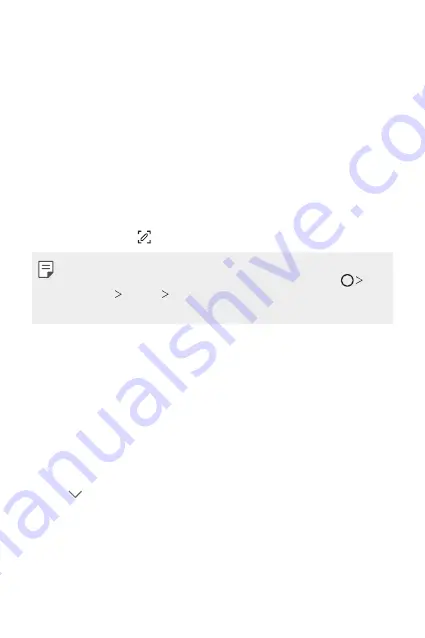
Basic Functions
54
Taking screenshots
You can take screenshots of the current screen you are viewing.
Via a shortcut
Press and hold the Power/Lock key and the Volume Down (-) key at the
same time for at least two seconds.
•
Screenshots can be viewed from the
Screenshots
folder in the
Gallery
.
Via
On the screen where you want to take a screenshot, drag the status bar
downwards, then tap .
•
When the screen is turned off or locked, you can access
by
pressing the Volume Up (+) key twice. To use this feature, tap
Settings
General
Shortcuts
and turn on
Open
.
•
See
for details.
Entering text
Using the Smart toolbar
You can use various keyboard input methods in one place. You can select
the desired input method from the top of the keyboard.
1
Select the desired keyboard input method from the Smart toolbar.
2
Tap and select the input method you want to show on the Smart
tool, or reorganise them.
Содержание LM-Q610ZM
Страница 13: ...Özel Tasarımlı Özellikler 01 ...
Страница 27: ...Temel İşlevler 02 ...
Страница 62: ...Kullanışlı Uygulamalar 03 ...
Страница 103: ...Ayarlar 04 ...
Страница 129: ...Ek 05 ...
Страница 147: ...Yetkili Servisler Servisler zaman zaman değişebileceği için çağrı merkezi ile aradığınız servisi teyit edebilirsiniz ...
Страница 161: ...Custom designed Features 01 ...
Страница 175: ...Basic Functions 02 ...
Страница 210: ...Useful Apps 03 ...
Страница 251: ...Settings 04 ...
Страница 277: ...Appendix 05 ...
Страница 293: ......






























