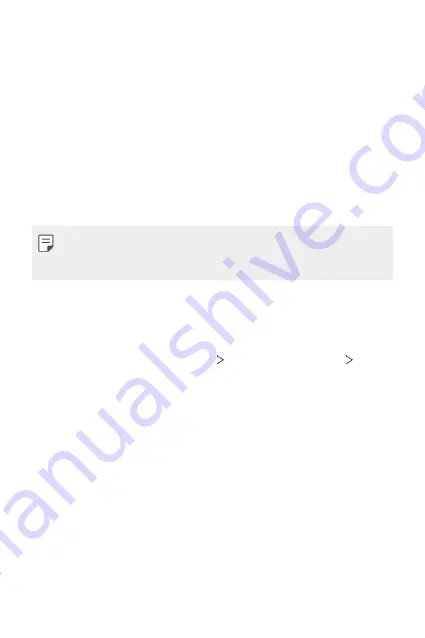
Basic Functions
48
Screen lock
Screen lock overview
Your device’s screen turns off and locks itself if you press the Power/Lock
key. This also happens after the device is left idle for a specified period of
time.
If you press the Power/Lock key when a screen lock is not set, the Home
screen appears immediately.
To ensure security and prevent unwanted access to your device, set a
screen lock.
•
A screen lock prevents unnecessary touch input on the device screen
and reduces battery consumption. We recommend that you activate the
screen lock while not using the device.
Setting a screen lock
There are several options available for configuring the screen lock settings.
1
On the home screen, tap
Settings
Lock screen & security
Select
screen lock
and then select the method you prefer.
2
Customise the following settings:
•
None
: Deactivate the screen lock function.
•
Swipe
: Swipe on the screen to unlock the screen.
•
Pattern
: Draw a pattern to unlock the screen.
•
PIN
: Enter a numeric password to unlock the screen.
•
Password
: Enter an alphanumeric password to unlock the screen.
•
Fingerprints
: Unlock the screen by using your fingerprint.
Содержание LM-K520EMW
Страница 14: ...Özel Tasarımlı Özellikler 01 ...
Страница 24: ...Temel İşlevler 02 ...
Страница 55: ...Kullanışlı Uygulamalar 03 ...
Страница 94: ...Ayarlar 04 ...
Страница 119: ...Ek 05 ...
Страница 139: ...Yetkili Servisler Servisler zaman zaman değişebileceği için çağrı merkezi ile aradığınız servisi teyit edebilirsiniz ...
Страница 154: ...Custom designed Features 01 ...
Страница 164: ...Basic Functions 02 ...
Страница 196: ...Useful Apps 03 ...
Страница 236: ...Settings 04 ...
Страница 262: ...Appendix 05 ...
Страница 279: ......






























