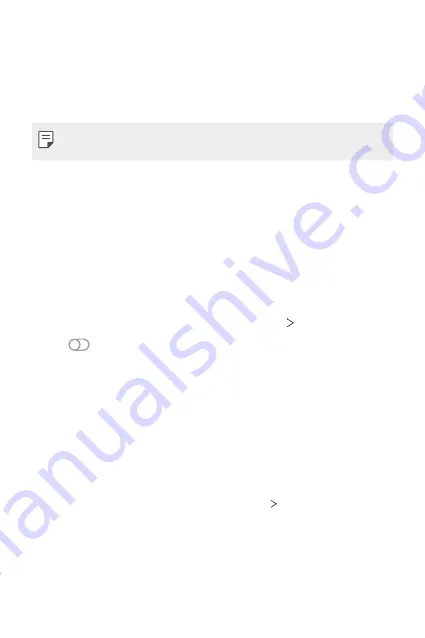
Settings
95
Settings
You can customise the device settings in accordance with your
preferences.
On the home screen, tap
Settings
.
•
If you enter a keyword on the search window at the top of the screen,
you can conveniently run the items that need to be set.
Network & internet
Wi-Fi
You can connect to nearby devices over a Wi-Fi network.
Connecting to a Wi-Fi network
1
On the settings screen, tap
Network & internet
Wi-Fi
.
2
Tap
to activate it.
•
Available Wi-Fi networks appear automatically.
3
Select a network.
•
You may need to enter the network’s Wi-Fi password.
•
The device skips this process for previously accessed Wi-Fi
networks. If you do not want to automatically connect to a certain
Wi-Fi network, tap the network and then tap
Forget
.
Wi-Fi network settings
On the settings screen, tap
Network & internet
Wi-Fi
.
•
Switch to mobile data
: If the mobile data connection function is
activated but the device cannot connect to the Internet via Wi-Fi
connection, the device automatically connects to the Internet via the
mobile data connection.
Содержание LM-K420YM
Страница 14: ...Custom designed Features 01 ...
Страница 28: ...Basic Functions 02 ...
Страница 60: ...Useful Apps 03 ...
Страница 95: ...Settings 04 ...
Страница 120: ...Appendix 05 ...
Страница 134: ......






























