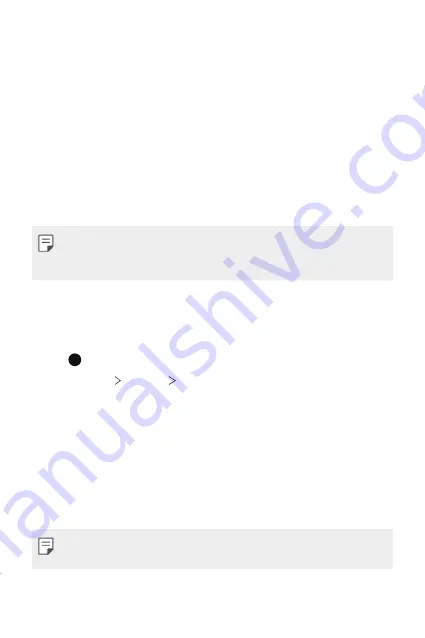
Basic Functions
34
Screen lock
Screen lock overview
Your device’s screen turns off and locks itself if you press the Power/Lock
key. This also happens after the device is left idle for a specified period of
time.
If you press the Power/Lock key when a screen lock is not set, the Home
screen appears immediately.
To ensure security and prevent unwanted access to your device, set a
screen lock.
•
A screen lock prevents unnecessary touch input on the device screen
and reduces battery consumption. We recommend that you activate the
screen lock while not using the device.
Setting a screen lock
There are several options available for configuring the screen lock settings.
1
Tap and swipe up on the Home screen.
2
Tap
Settings
Security
Screen lock
and then select the method
you prefer.
3
Customise the following settings:
•
None
: Deactivate the screen lock function.
•
Swipe
: Swipe on the screen to unlock the screen.
•
Pattern
: Draw a pattern to unlock the screen.
•
PIN
: Enter a numeric password to unlock the screen.
•
Password
: Enter an alphanumeric password to unlock the screen.
•
If you incorrectly attempt to unlock the device 5 times, the screen is
blocked for 30 seconds.
Содержание LM-K310IM
Страница 16: ...Basic Functions 01 ...
Страница 18: ...Basic Functions 17 Parts overview ...
Страница 37: ...Useful Apps 02 ...
Страница 57: ...Settings 03 ...
Страница 78: ...Appendix 05 ...
Страница 96: ......
















































