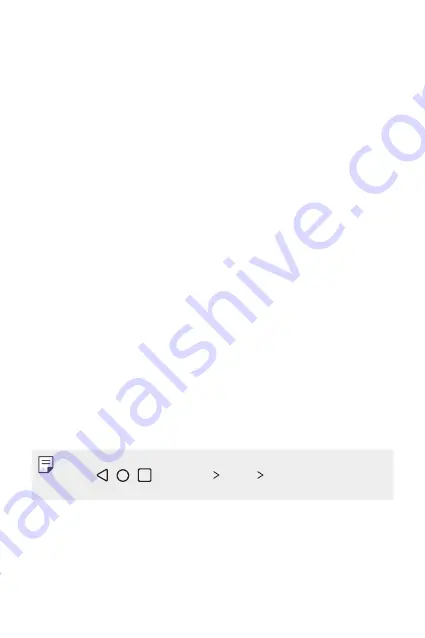
Basic Functions
30
•
Status bar
: View status icons, the time and the battery level.
•
Weather widget
: View the information of weather and time for a
specific area.
•
Google Search widget
: Type or speak to open Google Search.
•
Folder
: You can create folders to classify the app based on desired
criteria.
•
Page icon
: Display the total number of Home screen canvases. You
can tap the desired page icon to go to the page. The icon reflecting the
current canvas will be highlighted.
•
Quick access area
: Fix main apps at the bottom of the screen so that
they can be accessed from any Home screen canvas.
•
Navigation bar
: Use some gestures to go to the Home screen,
previous screen, Overview screen, or quickly switch between apps.
Using Navigation bar
Here is the gestures guide to control the Navigation bar.
•
To go to Home screen, swipe up from the bottom edge of the screen.
•
To go back to the previous screen, swipe in from the left or right edge
of the screen.
•
To go to Overview screen, swipe up and hold from the bottom edge of
the screen.
•
To quickly switch between apps, swipe right at the bottom edge of the
screen to go to previously used apps.
•
Gestures
is the default for the Navigation bar. To change it to
Buttons
only
/ / , tap
Settings
Display
Navigation bar
, then select
Buttons only
.
Содержание LM-K300QM
Страница 6: ...Custom designed Features 01 ...
Страница 17: ...Basic Functions 02 ...
Страница 44: ...Useful Apps 03 ...
Страница 83: ...Settings 04 ...
Страница 109: ...Appendix 05 ...
Страница 124: ...For Your Safety 06 ...
Страница 149: ...LIMITED WARRANTY USA 07 ...
Страница 156: ......
















































