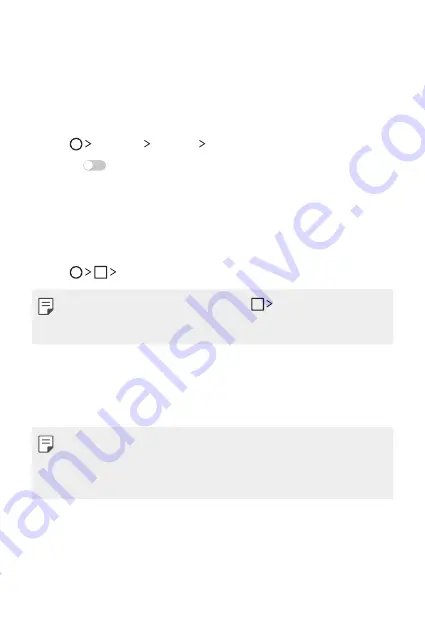
Custom-designed Features
23
Dual window
The Dual window function splits the screen to enable multi-tasking,
drag and drop interaction, auto-linking, and recently used apps.
Activating the Dual window
1
Tap
Settings
General Dual window
.
2
Swipe
to activate it.
•
Checkmark the Auto-open checkbox to automatically open the
Dual window function when you tap a link on the full screen or
tap an email image attachment.
Using the Dual window
1
Tap
Dual window
.
•
While viewing an app, you can tap the
Dual window
to
automatically set that app in the top window, then select the
second app.
2
Tap the app icon you want to use. The first app you tap opens in
a window at the top of the screen. The second app opens in the
bottom window.
3
Tap a window to select and use it.
•
A blue box appears around the selected window with a blue
semicircle handle between the windows.
•
Drag the blue handle to change the window sizes (one larger and
one smaller).
Содержание LGK530F.ACADTN
Страница 1: ...ESPAÑOL ENGLISH MFL69551701 1 0 www lg com GUÍA DEL USUARIO LG K530F ...
Страница 18: ...Funciones de diseño personalizado 01 ...
Страница 28: ...Funciones básicas 02 ...
Страница 62: ...Aplicaciones útiles 03 ...
Страница 90: ...Ajustes del teléfono 04 ...
Страница 112: ...Apéndice 05 ...
Страница 121: ......
Страница 122: ...ENGLISH USER GUIDE LG K530F MFL69551701 1 0 www lg com ...
Страница 141: ...Custom designed Features 01 ...
Страница 152: ...Basic Functions 02 ...
Страница 189: ...Useful Apps 03 ...
Страница 219: ...Phone Settings 04 ...
Страница 241: ...Appendix 05 ...
Страница 250: ......






























