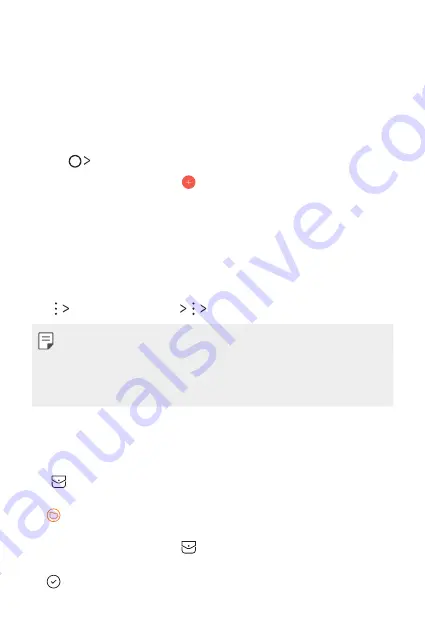
Useful Apps
75
Calendar
Calendar overview
You can use the calendar to manage events and tasks.
Adding events
1
Tap
Calendar
.
2
Select a date and then tap .
3
Enter event details and tap
SAVE
.
•
If you tap a date from the calendar and the date contains events, a
pop-up window appears showing a list of the events. Tap an event
from the pop-up window to view the event details.
Syncing events
Tap
Calendars to display
Calendars to sync
.
•
When your events are saved from the device to your Google account,
they are automatically synced with the Google calendar, too. Then,
you can sync other devices with the Google calendar in order to make
those devices have the same events that your device has and to
manage your events on those devices.
Event pocket
You can use the event pocket to create events.
Tap
to open the event pocket and then drag content to a date in the
calendar.
•
: Manage images, text, notes and temporarily saved events. You can
also share text, images and notes from another app and save them
to the event box. If you tap when creating an event, the event is
temporarily saved to the event pocket.
•
: Manage tasks that have no deadline, such as events.
Содержание LGK220DSZ.AIDNGD
Страница 14: ...Fitur desain khusus 01 ...
Страница 20: ...Fungsi Dasar 02 ...
Страница 54: ...Aplikasi yang Berguna 03 ...
Страница 86: ...Pengaturan Telepon 04 ...
Страница 106: ...Lampiran 05 ...
Страница 127: ...Custom designed Features 01 ...
Страница 133: ...Basic Functions 02 ...
Страница 165: ...Useful Apps 03 ...
Страница 195: ...Phone Settings 04 ...
Страница 214: ...Appendix 05 ...
Страница 232: ......






























