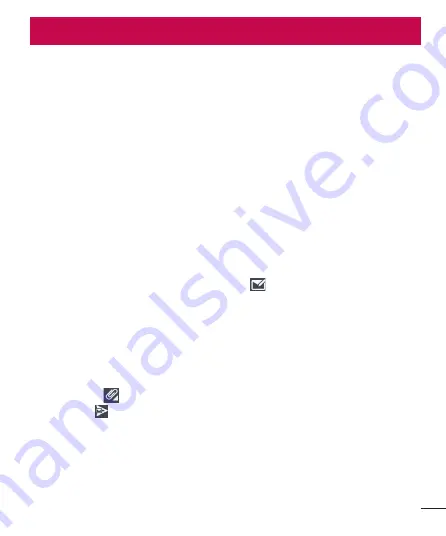
43
You can use the
application to read emails from services like Gmail.
The Email application supports the following account types: POP3, IMAP
and Microsoft Exchange (for Enterprise users).
Your service provider or system administrator can provide you with the
account settings you need.
To open the Email application
From the Home screen, touch the
Apps
icon >
Apps
tab >
.
The first time you open the
application, a setup wizard opens to
help you add an email account.
After the initial setup, Email displays the contents of your inbox.
Composing and Sending Email
1
In the
application, tap
Compose
.
2
Enter an address for the message’s intended recipient. As you enter
text, matching addresses will be offered from your contacts. Separate
multiple addresses with semicolons.
3
Tap the
Menu Key
>
Add Cc/Add Bcc
to copy or blind copy to other
contacts/ email addresses.
4
Tap the text field and enter your message.
5
Tap
Attach
to attach the file you want to send with your message.
6
Tap
Send
to send the message.
If you are not ready to send the message, tap
Save
to save it in a Drafts
folder. Touch a message in the Drafts folder to resume working on it. Your
message will also be saved as a draft if you touch the
Back Key
before
sending it.






























