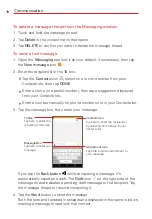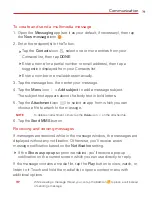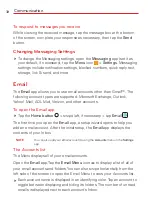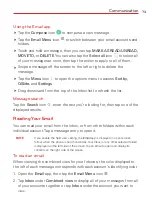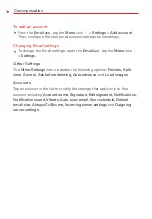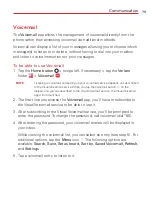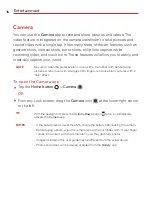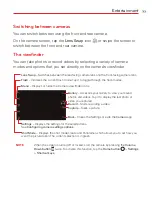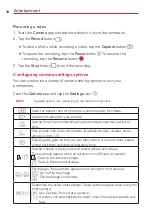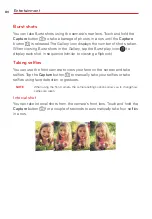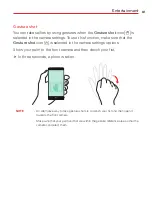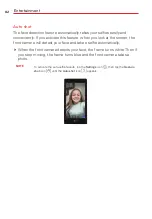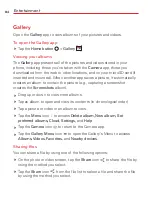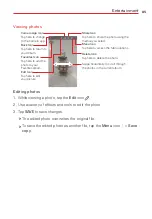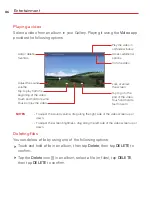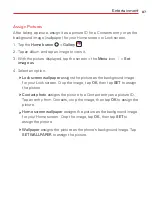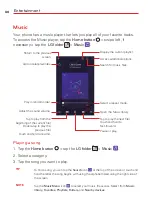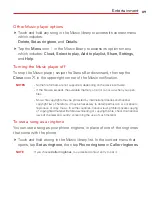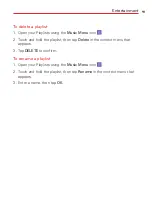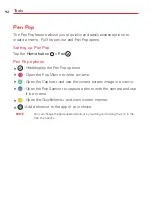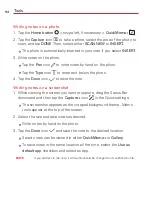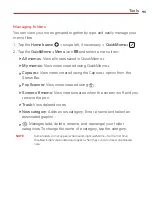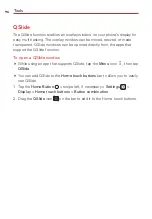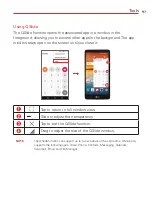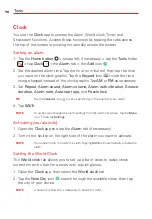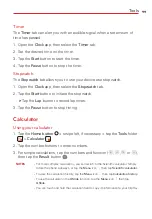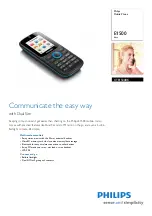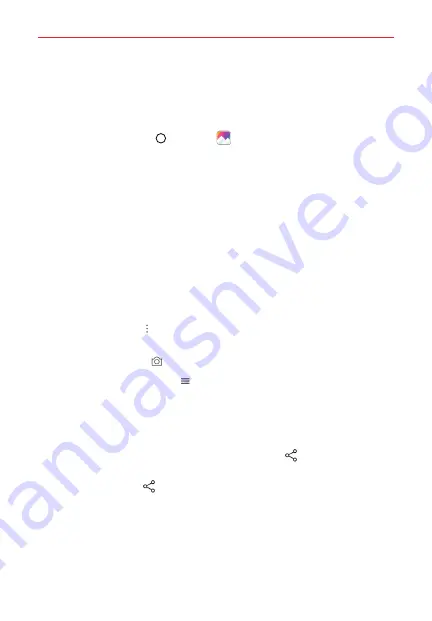
Entertainment
84
Gallery
Open the
Gallery
app to view albums of your pictures and videos.
To open the Gallery app
Tap the
Home button
>
Gallery
.
Viewing your albums
The
Gallery
app presents all of the pictures and videos stored in your
phone, including those you’ve taken with the
Camera
app, those you
downloaded from the web or other locations, and on your microSD card (if
inserted and mounted). When another app saves a picture, it automatically
creates an album to contain the picture (e.g., capturing a screenshot
creates the
Screenshots
album).
Drag up or down to view more albums.
Tap an album to open and view its contents (in chronological order).
Tap a picture or video in an album to view.
Tap the
Menu
icon to access
Delete album, New album, Set
preferred albums, Cloud, Settings,
and
Help
.
Tap the
Camera
icon
to return to the Camera app.
Tap the
Gallery Menu
icon
to open the Gallery's Menu to access
Albums, Videos, Favorites,
and
Nearby devices
.
Sharing files
You can share a file by using one of the following options:
On the photo or video screen, tap the
Share
icon
to share the file by
using the method you select.
Tap the
Share
icon
from the file list to select a file and share the file
by using the method you select.