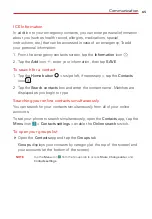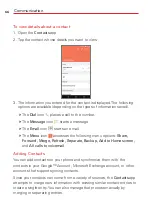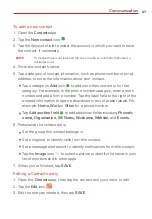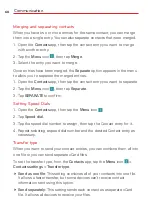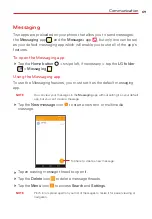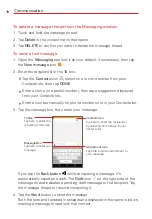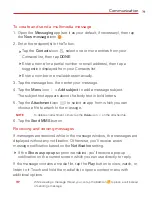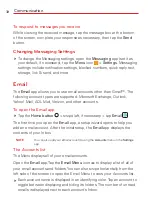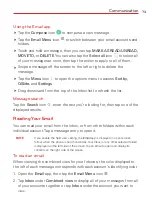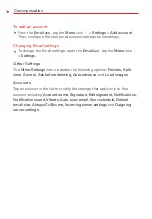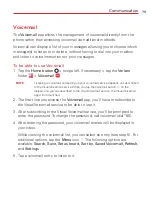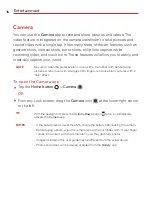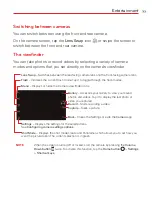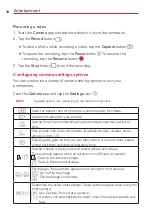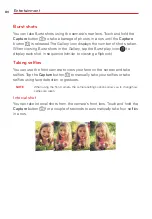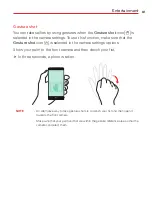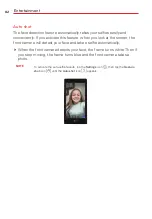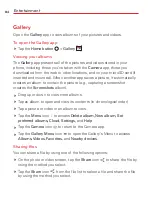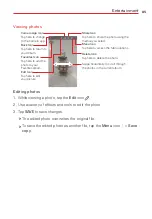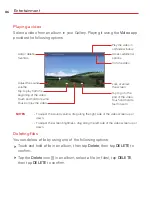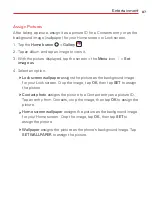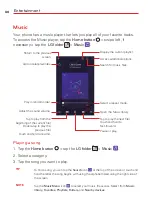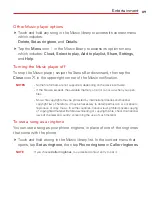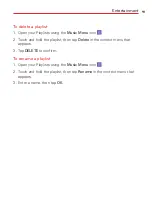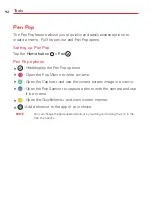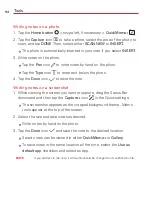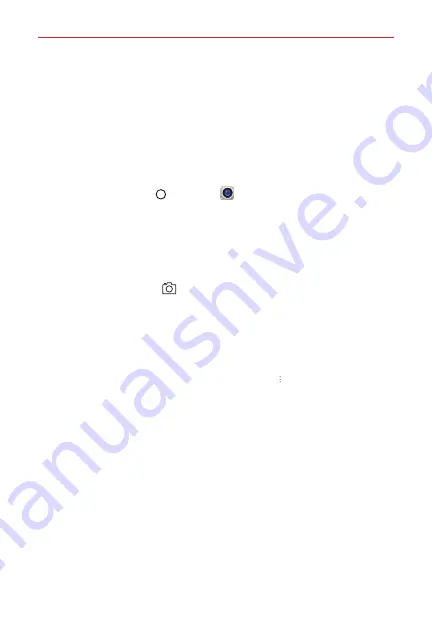
Entertainment
79
Taking Pictures
Taking pictures with your phone’s built-in camera can be as simple as
choosing a subject, pointing the lens, and tapping a button. When you take
a picture, the Auto-focus (AF) function operates automatically to allow you
to capture a clear image, but you can also customize the settings to acheive
the desired photo quality.
To take a picture:
1. Tap the
Home button
>
Camera
.
2. Frame your subject on the screen.
The green square indicate that the camera has focused.
Place two fingers on the screen and spread them apart to zoom in (a
zoom bar indicates the zoom level) and pinch in to zoom back out.
3. Tap the
Capture
button
, if available. You can also press either of the
Volume Buttons
. Otherwise, tap the subject to take the picture. Your
picture will be automatically saved to the Gallery.
NOTE
The captured image retains the orientation in which it was taken. If you hold the
phone both vertically and horizontally to take pictures, you'll need to rotate the
phone to view full screen images in the
Gallery
app.
TIP
While viewing a photo, you can tap the
Menu
icon
, tap
Rotate
, then tap
Rotate
left
(or
Rotate right
) to manually change its orientation.