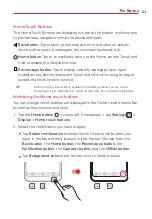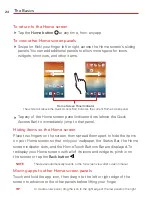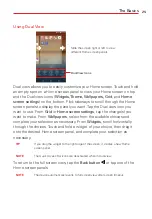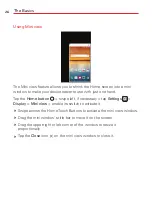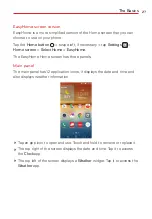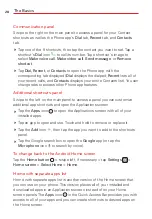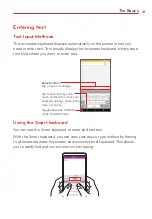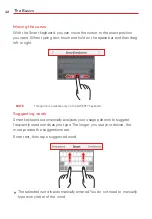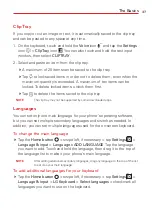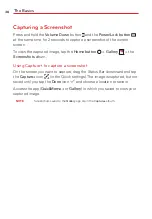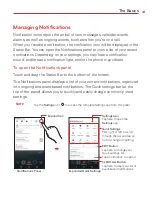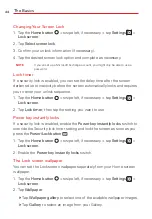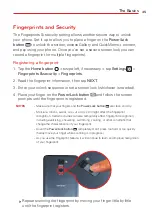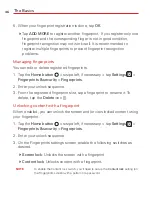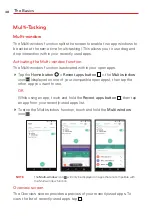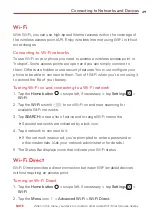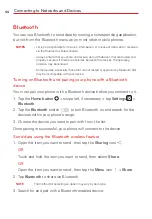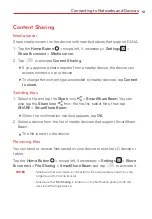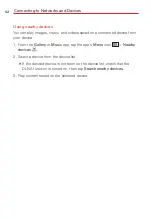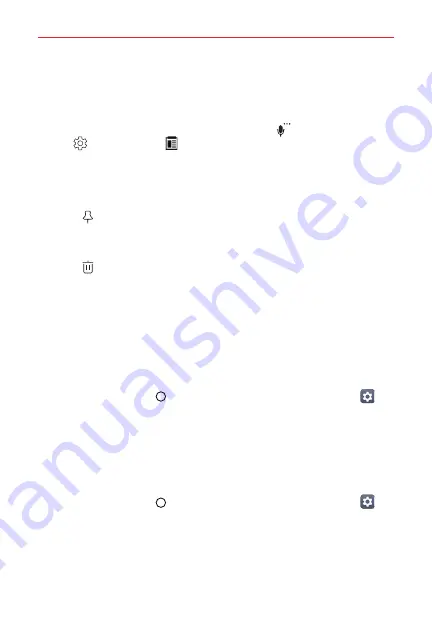
The Basics
37
Clip Tray
If you copy or cut an image or text, it is automatically saved to the clip tray
and can be pasted to any space at any time.
1. On the keyboard,
touch and hold the
Voice
icon
and tap the
Settings
icon
>
Clip Tray
icon
. You can also touch and hold the text input
window, then select
CLIP TRAY
.
2. Select and paste an item from the clip tray.
A maximum of 20 items can be saved to the clip tray.
Tap to lock saved items in order not to delete them, even when the
maximum quantity is exceeded. A maximum of ten items can be
locked. To delete locked items, unlock them first.
Tap
to delete the items saved to the clip tray.
NOTE
The clip tray may not be supported by some downloaded apps.
Languages
You can set only one main language for your phone's operating software,
but you can set multiple secondary languages and switch as needed. In
addition, you can set multiple languages used for the on-screen keyboard.
To change the main language
Tap the
Home button
> swipe left, if necessary > tap
Settings
>
Language & input
>
Language > ADD LANGUAGE
. Tap the language
you want to add. Touch and hold the language, then drag it to the top of
the language list to make it your phone's main language.
NOTE
After adding additional secondary languages, drag any language to the top of the list
to set it as your main language.
To add additional languages for your keyboard
Tap the
Home button
> swipe left, if necessary > tap
Settings
>
Language & input
>
LG Keyboard
>
Select languages
> checkmark all
languages you want to use on the keyboard.