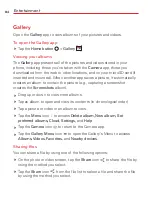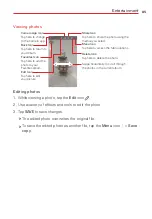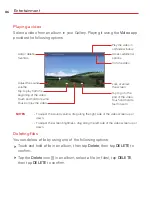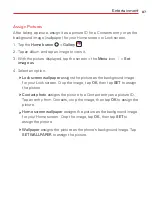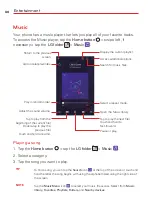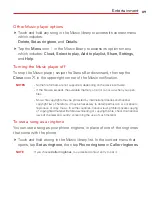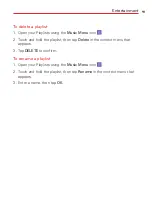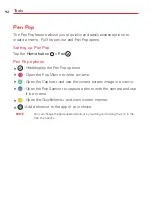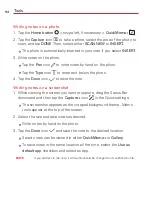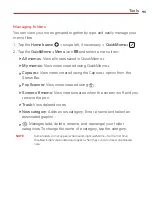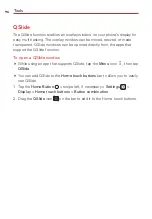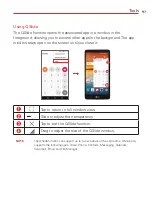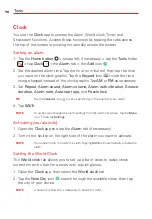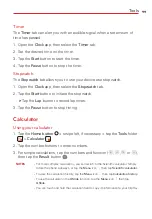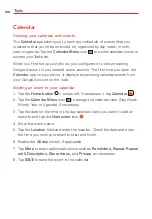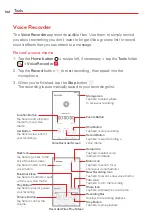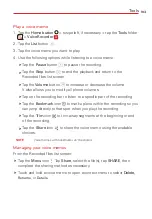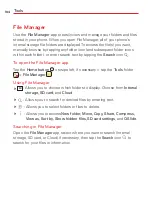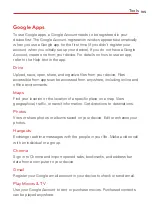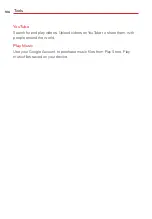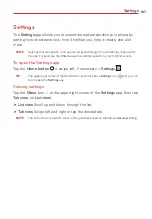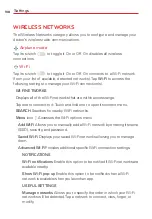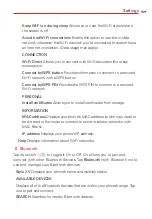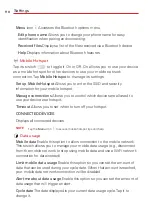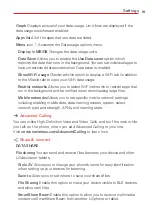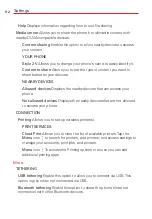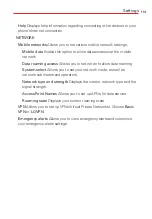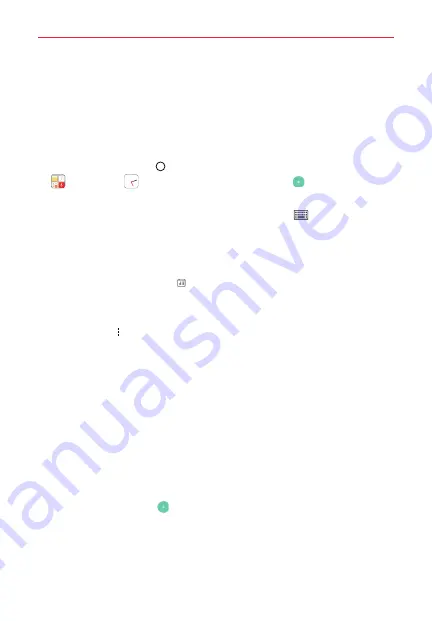
Tools
98
Clock
You use the
Clock
app to access the Alarm, World clock, Timer, and
Stopwatch functions. Access these functions by tapping the tabs across
the top of the screen or swiping horizontally across the screen.
Setting an alarm
1. Tap the
Home button
> swipe left, if necessary > tap the
Tools
folder
> tap
Clock
> the
Alarm
tab > the
Add
icon
.
2. Set the desired alarm time. Tap the hour (or minutes), then tap the time
you want on the clock graphic. Tap the
Keypad
icon
to set the time
using a keypad instead of the clock graphic. Tap
AM
or
PM
as necessary.
3. Set
Repeat, Alarm sound, Alarm volume, Alarm with vibration, Snooze
duration, Alarm note, Auto-start app,
and
Puzzle lock
.
TIP
Tap the
Calendar
icon
to set a specific day in the future for your alarm.
4. Tap
SAVE
.
NOTE
To access (and change) the alarm settings from the alarm list screen, tap the
Menu
icon
then tap
Settings
.
Activating your alarm(s)
1. Open the
Clock
app and tap the
Alarm
tab (if necessary).
2. Turn on the switch on the right side of the alarm you want to activate.
NOTE
Tap an alarm time to modify the alarm. Tapping
SAVE
will automatically activate the
alarm.
Setting the World Clock
The
World clock
tab allows you to set up a list of cities to easily check
current times in other time zones with a quick glance.
1. Open the
Clock
app, then select the
World clock
tab.
2. Tap the
New City
icon
, search through the available cities, then tap
the city of your choice.
NOTE
A network connection is necessary to search for cities.