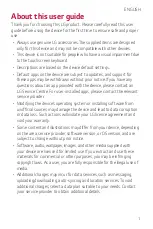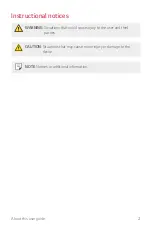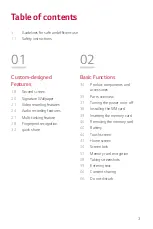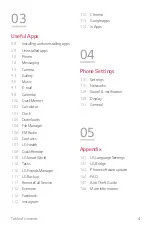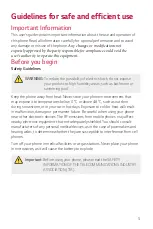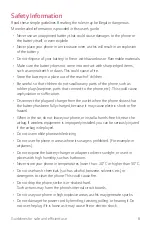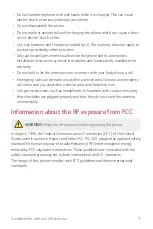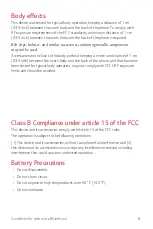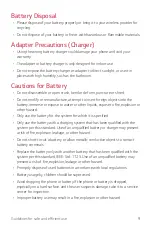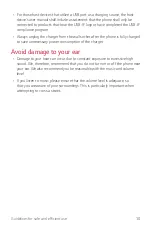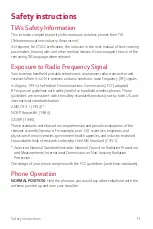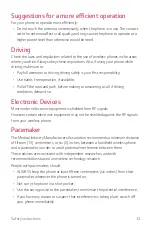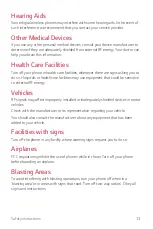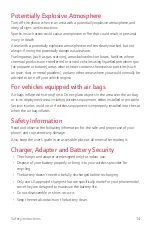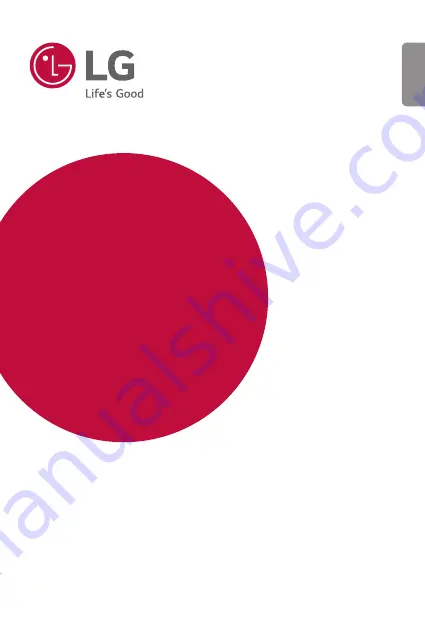Содержание LG-M400F
Страница 1: ...ENGLISH MFL00000000 1 0 www lg com USER GUIDE LG M400F ...
Страница 18: ...Custom designed Features 01 ...
Страница 34: ...Basic Functions 02 ...
Страница 36: ...Basic Functions 35 Parts overview ...
Страница 68: ...Useful Apps 03 ...
Страница 116: ...Phone Settings 04 ...
Страница 121: ...Phone Settings 120 ...
Страница 141: ...Appendix 05 ...
Страница 152: ......