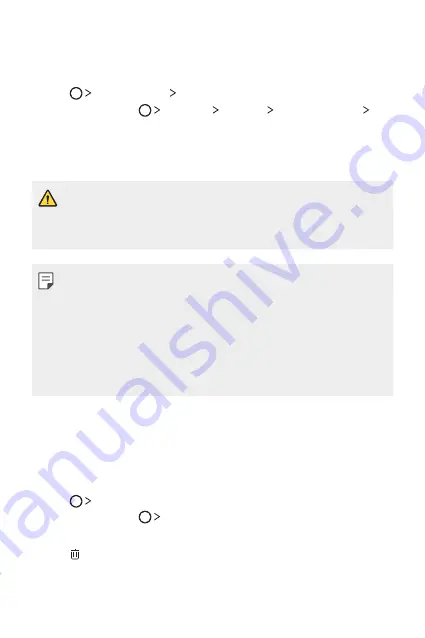
Useful Apps
83
LG Backup
You can back up, restore and move data saved on your device.
1
Tap
Management
LG Backup
.
Alternatively, tap
Settings
General
Backup & reset
LG
Backup
.
2
Follow the on-screen instructions to store the data on your
device, or share the date to other devices.
•
Initialising your device may delete backup files saved in internal
storage. To minimise data loss, copy important backup files from
the LG Backup folder in the internal storage to a computer or
external storage.
•
Data in a Google account will not be backed up. When you
synchronise your Google account, Google apps, Google contacts,
Google calendar, Google memo app data and apps downloaded
from Play store are stored on the Drive app automatically.
•
Backup files are saved with the file extension *.lbf under the LG
Backup folder on the SD card or internal storage.
•
Fully charge the battery before backing up or restoring data to
avoid unintentional powering off during the process.
Uninstalled apps
You can view and reinstalled apps that have been uninstalled in the
past 24 hours.
1
Tap
Uninstalled apps
.
Alternatively, tap tap and hold on an empty space, then select
an
Uninstalled apps
.
2
Tap or
Reinstall
the apps you want reinstalled.
Содержание LG-K520DY
Страница 1: ...USER GUIDE LG K520DY MFL69880801 1 0 www lg com ﻋﺮﺑﻲ ENGLISH РУССКИЙ ...
Страница 11: ... ﺍﻟﻣﺻﻣﻣﺔ ﺍﻟﻣﻳﺯﺍﺕ ﺧﺎﺹ ﻟﻐﺭﺽ 01 ...
Страница 21: ... ﺍﻷﺳﺎﺳﻳﺔ ﺍﻟﻭﻅﺎﺋﻑ 02 ...
Страница 52: ... ﺍﻟﻣﻔﻳﺩﺓ ﺍﻟﺗﻁﺑﻳﻘﺎﺕ 03 ...
Страница 77: ... ﺍﻟﻬﺎﺗﻑ ﺇﻋﺩﺍﺩﺍﺕ 04 ...
Страница 95: ... ﺍﻟﻣﻠﺣﻕ 05 ...
Страница 114: ...Настраиваемые функции 01 ...
Страница 125: ...Основные функции 02 ...
Страница 160: ...Полезные приложения 03 ...
Страница 189: ...Параметры телефона 04 ...
Страница 210: ...Приложение 05 ...
Страница 231: ...Custom designed Features 01 ...
Страница 242: ...Basic Functions 02 ...
Страница 277: ...Useful Apps 03 ...
Страница 305: ...Phone Settings 04 ...
Страница 326: ...Appendix 05 ...
Страница 336: ......






























