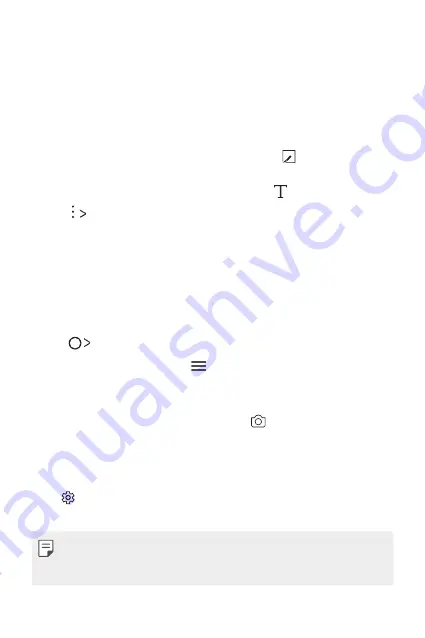
Custom-designed Features
15
Writing notes on a screenshot
1
While viewing the screen you want to capture, drag the status bar
downwards and then tap
.
•
The screenshot appears as the notepad background theme. Memo
tools appear at the top of the screen.
2
Take notes on the captured screen.
•
To crop and save a portion of the screen, tap and specify a
portion with the crop tool.
•
To attach a screenshot to the notepad, tap .
3
Tap
Done
to save the notes to the location you want.
•
Saved notes can be viewed in either
Qu
or
Gallery
.
•
To save notes in the same location all the time, select the
Use as
default app
checkbox and select an app.
Managing folders
You can view notes grouped by the type of the notes.
1
Tap
Qu
.
2
At the top of the screen, tap
and select a menu item:
•
All memos
: View all notes saved in
Qu
.
•
My memos
: View notes created by
Qu
.
•
Photo memos
: View notes created by
.
•
: View notes created by
.
•
Trash
: View deleted notes.
•
New category
: Add categories.
•
: Rearrange, add or delete categories. To change the name of a
category, tap the category.
•
Some folders do not appear when launching Qu for the first
time. Disabled folders are enabled and appear when they contain at
least one related note.
Содержание LG-K100ds
Страница 1: ...WERSJA POLSKA MFL69700301 1 0 www lg com ENGLISH USER GUIDE LG K100ds ...
Страница 13: ...Funkcje niestandardowe 01 ...
Страница 18: ...Funkcje podstawowe 02 ...
Страница 49: ...Przydatne aplikacje 03 ...
Страница 76: ...Ustawienia telefonu 04 ...
Страница 96: ...Dodatek 05 ...
Страница 119: ...Custom designed Features 01 ...
Страница 124: ...Basic Functions 02 ...
Страница 156: ...Useful Apps 03 ...
Страница 183: ...Phone Settings 04 ...
Страница 203: ...Appendix 05 ...
Страница 215: ...Pytania ogólne Infolinia LG Electronics Polska 801 54 54 54 koszt połączenia wg cennika usług powszechnych operatora ...






























