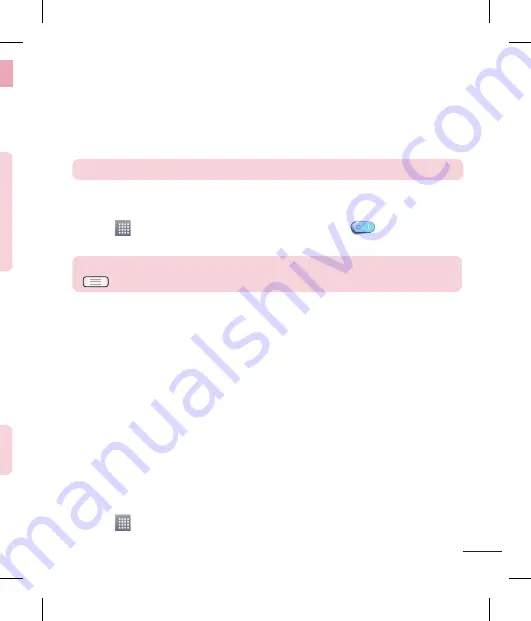
41
Send data using the Bluetooth wireless feature
Select a file or item, such as a contact, calendar event or media file from an
appropriate application or from
Downloads
.
Select the option for sending data via Bluetooth.
NOTE:
The method for selecting an option may vary by data type.
Search for and pair with a Bluetooth-enabled device.
Receive data using the Bluetooth wireless feature
Touch
>
Apps
tab >
Settings
> set
Bluetooth
to ON
and touch
Make
phone visible
to be visible on other devices.
NOTE:
To select the length of time that your device will be visible, touch
>
Visibility timeout
.
Select
Pair
to confirm that you are willing to receive data from the device.
Sharing your phone's data connection
USB tethering and portable Wi-Fi hotspot are great features when there are no wireless
connections available. You can share your phone's mobile data connection with a
single computer via a USB cable (USB tethering). You can also share your phone's data
connection with more than one device at a time by turning your phone into a portable
Wi-Fi hotspot.
When your phone is sharing its data connection, an icon appears in the status bar and
as an ongoing notification in the notifications drawer.
For the latest information about tethering and portable hotspots, including supported
operating systems and other details, visit http://www.android.com/tether.
To change Portable Wi-Fi hotspot settings:
Touch
>
Apps
tab >
Settings
>
More...
from the WIRELESS & NETWORKS tab
>
Portable Wi-Fi hotspot
> choose options that you want to adjust.
1
2
3
1
2
1
Bluetooth
You can use Bluetooth to send data by running a corresponding application, not from
the Bluetooth menu as on most other mobile phones.
NOTE:
LG is not responsible for the loss, interception or misuse of data sent or
received via the Bluetooth wireless feature.
Always ensure that you share and receive data with devices that are trusted
and properly secured. If there are obstacles between the devices, the
operating distance may be reduced.
Some devices, especially those that are not tested or approved by
Bluetooth SIG, may be incompatible with your device.
•
•
•
Turning on Bluetooth and pairing up your phone with a Bluetooth device
You must pair your device with another device before you connect to it.
Touch
>
Apps
tab >
Settings
> set
Bluetooth
to
ON
from the WIRELESS &
NETWORKS tab.
Tap the
Bluetooth
menu again. You will see the option to make your phone visible
and option to search devices. Now tap
Search for devices
to view the devices in
the Bluetooth Range.
Choose the device you want to pair with from the list. Once the paring is successful,
your device will connect to the other device.
NOTE:
Some devices, especially headsets or hands-free car kits, may have a
fixed Bluetooth PIN, such as 0000. If the other device has a PIN, you will be
asked to enter it.
1
2
3
Connecting to Networks and Devices
Содержание LG-E610
Страница 1: ...Ghidul utilizatorului User Guide LG E610 MFL67848603 1 1 www lg com ROMÂNĂ ENGLISH ...
Страница 2: ......
Страница 112: ......
Страница 218: ......






























