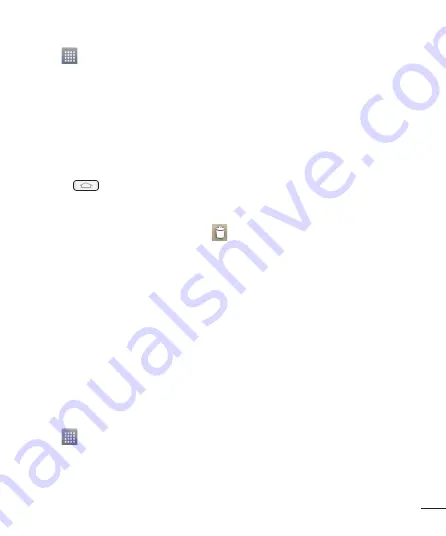
31
3
Tap to display your current applications.
4
Scroll through the list and locate your desired application.
5
Press and hold the application icon. This creates an immediate shortcut of the
selected icon and closes the
Apps
tab.
6
While still holding the on-screen icon, position it on the current page. Once
complete, release the screen to lock the new shortcut into its new position on the
current screen.
Deleting a shortcut
1
Touch
to activate the Home screen.
2
Touch and hold the desired shortcut. This unlocks it from its location on the current
screen.
3
Drag the icon over the
Remove
icon
and release it.
Creating Application Folders on Home screen
You can create application folders to hold similar applications if you wish.
1
Drop one app icon over another one on a Home screen, and the two icons will
be combined. Repeat this step or tap the
Folder
icon > + icon ,then you can
combine several app icons in a folder.
Adding and Removing Widgets on Home screen
Widgets are self-contained applications that reside in either your Widgets tab or on
the main or extended Home screens. Unlike a shortcut, the Widget displays as an on-
screen application.
Adding a Widget
1
Navigate to the desired Home screen page from the main Home screen.
2
Tap .
3
Tap
Apps
>
Widgets
tab at the top of the screen.
4
Touch and hold an available Widget to position it on the current screen.
Содержание LG-E435k
Страница 1: ...User Guide LG E435k MFL67782322 1 0 www lg com ENGLISH ...
Страница 2: ......
Страница 91: ...89 NOTE This feature depends on your network service provider region and country ...
Страница 107: ......
Страница 108: ......
















































