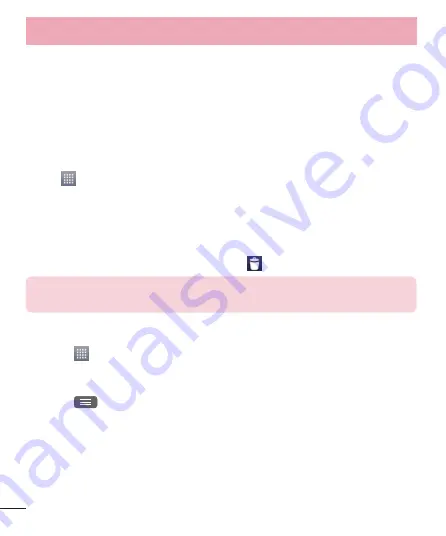
26
Your Home screen
then you can combine several app icons in a folder.
Adding and Removing Widgets on Home screen
Widgets are self-contained applications that reside in either your Widgets
tab or on the main or extended Home screens. Unlike a shortcut, the
Widget displays as an on-screen application.
Adding a Widget
1
Navigate to the desired Home screen page from the main Home screen.
2
Tap
.
3
Tap
Apps
>
Widgets
tab at the top of the screen.
4
Touch and hold an available Widget to position it on the current screen.
Removing a Widget
1
Touch and hold a Widget until you can move it around on the screen.
2
Drag the Widget over the
Remove icon
and release it.
NOTE:
This action does not actually delete the Widget, it just removes it from
the current Home screen.
Customizing the Apps Menu screen
1
Touch
from Home screen.
2
Tap the
Apps
tab at the top of the screen to go to the Apps Menu
screen, if it is not already selected.
3
Touch
to customize the Apps Menu screen using
Search
,
Sort by
,
Apps wallpaper
,
Hide/Show apps
menu options.
Содержание LG-E415g
Страница 1: ...ESPAÑOL MFL67794540 1 0 Guía del usuario LG E415g www lg com ...
Страница 2: ......
Страница 113: ...111 ...
Страница 114: ......
Страница 115: ...ENGLISH User Guide LG E415g www lg com ...
Страница 116: ......
Страница 221: ...105 ...
Страница 222: ......






























