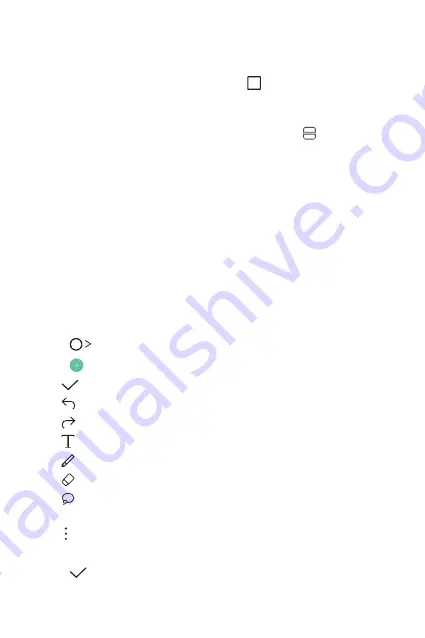
Custom-designed Features
16
Overview screen
The Overview screen provides a preview of your recently used apps.
To view the list of recently used apps, tap
on the Home, then tap
the displayed app.
•
Tap and hold an app and drag it to the top of the screen to start
the app with the Multi-Window. You can also tap at the top of
each app.
Qu
Qu overview
You can make creative notes by using a variety options on this
advanced feature of notepad, such as image management and
screenshots, which are not supported by the conventional notepad.
Creating a note
1
Tap
Qu
.
2
Tap
to create a note.
•
: Save a note.
•
: Undo the last action.
•
: Redo the last action you undid.
•
: Enter a note by using the keypad.
•
: Write notes by hand.
•
: Erase handwritten notes.
•
: Zoom in or out, rotate or erase the parts of a handwritten
note.
•
: Access additional options, including sharing and locking
notes, changing the notepad style and inserting content.
3
Tap
to save the note.
Содержание K520D
Страница 1: ...РУССКИЙ УКРАЇНСЬКА ҚАЗАҚША ENGLISH MFL69848101 1 0 www lg com USER GUIDE LG K520D ...
Страница 13: ...Настраиваемые функции 01 ...
Страница 24: ...Основные функции 02 ...
Страница 59: ...Полезные приложения 03 ...
Страница 88: ...Параметры телефона 04 ...
Страница 109: ...Приложение 05 ...
Страница 133: ...Індивідуалізовані функції 01 ...
Страница 144: ...Основні функції 02 ...
Страница 179: ...Корисні програми 03 ...
Страница 208: ...Налаштування телефону 04 ...
Страница 229: ...Додаток 05 ...
Страница 254: ...Арнайы жасалған мүмкіндіктер 01 ...
Страница 265: ...Негізгі функциялар 02 ...
Страница 301: ...Пайдалы қолданбалар 03 ...
Страница 331: ...Телефон параметрлері 04 ...
Страница 353: ...Қосымша 05 ...
Страница 378: ...Custom designed Features 01 ...
Страница 389: ...Basic Functions 02 ...
Страница 424: ...Useful Apps 03 ...
Страница 452: ...Phone Settings 04 ...
Страница 473: ...Appendix 05 ...






























