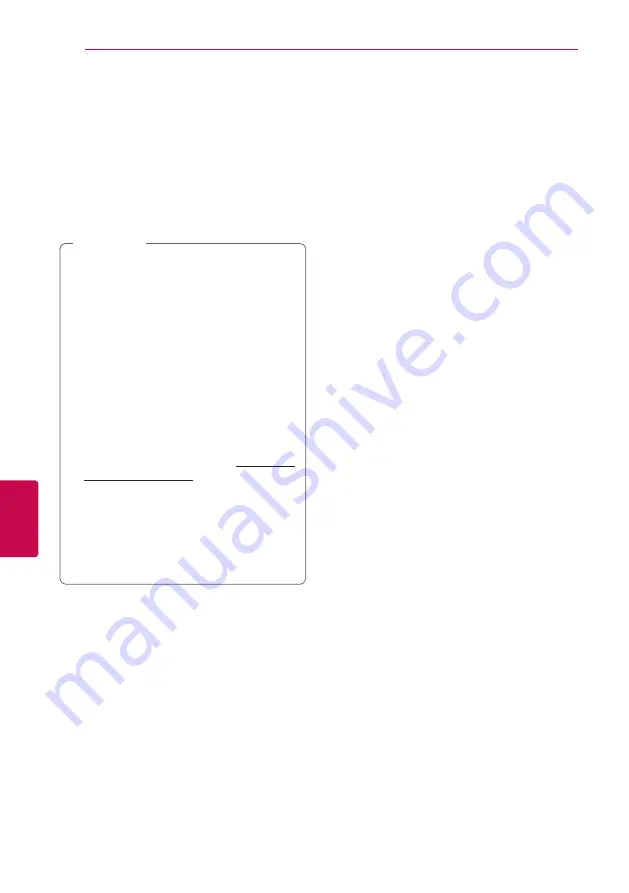
Appendix
66
Appendix
6
About Nero
MediaHome 4
Essentials
Nero MediaHome 4 Essentials is a software for
sharing movie, music and photo files stored on your
computer to this player as a DLNA-compatiable
digital media server.
y
The Nero MediaHome 4 Essentials CD-
ROM is designed for PCs and should not
be inserted in this player or in any product
other than a PC.
y
The supplied Nero MediaHome 4 Essentials
CD-ROM is a customized software edition
only for sharing files and folders to this
player.
y
The supplied Nero MediaHome 4 Essentials
software does not support following
functions: Transcoding, Remote UI, TV
control, Internet services and Apple iTunes
y
The supplied Nero MediaHome 4 Essentials
software can be downloaded at http://www.
lg.com/global/support. Find the download
link on the web page of this product.
y
This manual explains operations with
the English version of Nero MediaHome
4 Essentials as examples. Follow the
explanation referring to the actual
operations of your language version.
,
Note
System Requirements
Windows PC
y
Windows® XP (Service Pack 2 or higher), Windows
Vista® (no Service Pack required), Windows® 7
(no Service Pack required), Windows® XP Media
Center Edition 2005 (Service Pack 2 or higher),
Windows Server® 2003
y
Windows Vista® 64-bit edition (application runs
in 32-bit mode)
y
Windows® 7 64-bit edition (application runs in
32-bit mode)
y
Hard drive space: 200 MB hard drive space for a
typical installation of Nero MediaHome stand-
alone
y
1.2 GHz Intel® Pentium® III or AMD
Sempron™ 2200+ processors
y
Memory: 256 MB RAM
y
Graphics card with at least 32 MB video memory,
minimum resolution of 800 x 600 pixels, and 16-
bit color settings
y
Windows® Internet Explorer® 6.0 or higher
y
DirectX® 9.0c revision 30 (August 2006) or higher
y
Network environment: 100 Mb Ethernet, WLAN
Macintosh
y
Mac OS X 10.5 (Leopard) or 10.6 (Snow Leopard)
y
Macintosh computer with an Intel x86 processor
y
Hard drive space: 200 MB hard drive space for a
typical installation of Nero MediaHome stand-
alone
y
Memory: 256 MB RAM
Содержание HX922
Страница 78: ......













































