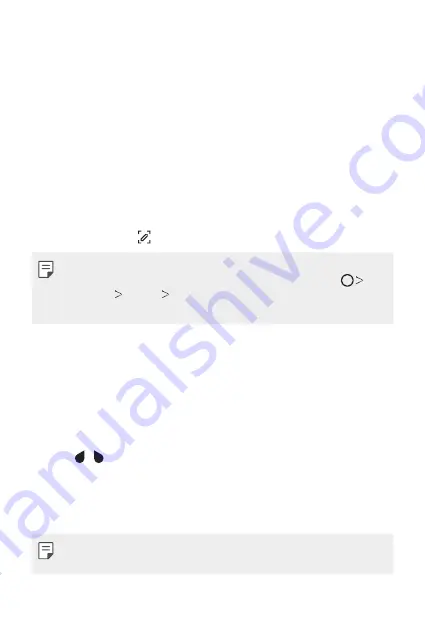
Basic Functions
76
Taking screenshots
You can take screenshots of the current screen you are viewing.
Via a shortcut
Press and hold the Power/Lock key and the Volume Down (-) key at the
same time for at least two seconds.
•
Screenshots can be viewed from the
Screenshots
folder in the
Gallery
.
Via
On the screen where you want to take a screenshot, drag the status bar
downwards, then tap .
•
When the screen is turned off or locked, you can access
by
pressing the Volume Up (+) key twice. To use this feature, tap
Settings
General
Shortcuts
and turn on
Open
.
•
for details.
Copy and Paste
You can cut or copy text from an app, and then paste the text into the
same app. Or, you can run other apps and paste the text into them.
1
Touch and hold around the text you want to copy or cut.
2
Drag / to specify the area to copy or cut.
3
Select either
Cut
or
Copy
.
•
Cut or copied text is automatically added to the clipboard.
4
Touch and hold the text input window, then select
Paste
.
•
If there is no item that has been copied or cut, the
Paste
option will not
appear.
Содержание G7 ThinQ
Страница 6: ...Custom designed Features 01 ...
Страница 47: ...Basic Functions 02 ...
Страница 81: ...Useful Apps 03 ...
Страница 127: ...Settings 04 ...
Страница 155: ...Appendix 05 ...
Страница 169: ...For Your Safety 06 ...
Страница 176: ...Safety Guidelines 07 ...
Страница 205: ...Fonctions personnalisées 01 ...
Страница 247: ...Fonctions de base 02 ...
Страница 283: ...Applications utiles 03 ...
Страница 328: ...Paramètres 04 ...
Страница 356: ...Annexe 05 ...
Страница 370: ...Pour votre sécurité 06 ...
Страница 377: ...Directives de sécurité 07 ...






























