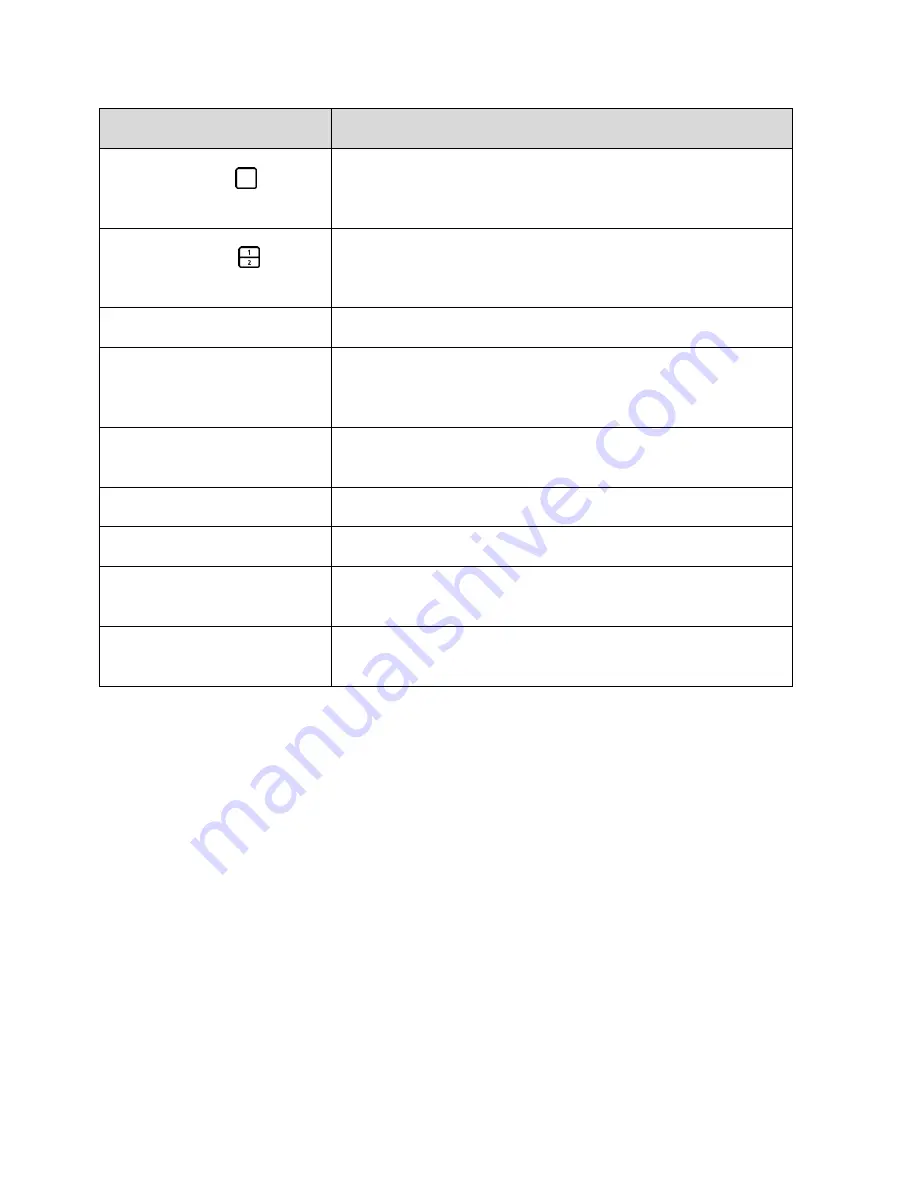
Get Started
2
Part
Description
Recent Apps Key
Allows you to access recently-used apps. Touch and hold to
access the available options available for the current screen or
app.
Dual Window Key
Allows you to change to dual window mode and allows you to
manage two different apps at the same time by splitting the screen
in two.
Volume Buttons
Allow you to adjust the ringer and media volumes.
Power/Lock Button
Locks the screen. Press and hold to open the tablet options menu
for the following options: Power off, Power off and restart, and
Turn on/off Airplane mode.
IR (Infrared) LED
Uses infrared to communicate with devices using the Peel Smart
Remote app.
Speaker
Lets you hear the different ringers and sounds.
Back-Facing Camera Lens
Lets you take pictures and record videos.
microSIM Card/microSD Card
Slots
Allows you to insert your microSIM card and a microSD card.
Headset Jack
Allows you to plug in a headset for convenient, hands-free
conversations.
CAUTION!
Inserting an accessory into the incorrect jack may damage the tablet.
microSIM Card
The microSIM card is an IC (Integrated Circuit) card containing the tablet number and other customer
information.
Handling the microSIM Card
Keep the following in mind when handling a microSIM card.
● Customer is responsible for any damage caused by inserting microSIM card in another-brand IC
card reader, etc. The company is not responsible in such case.
● Always keep the IC chip clean.
● Wipe clean with a dry, soft cloth.
● Avoid applying labels. May damage the microSIM card.
Содержание G Pad F 7.0 LK430
Страница 1: ...User Guide ...










































