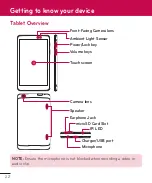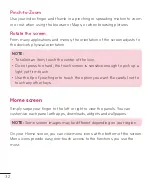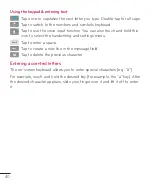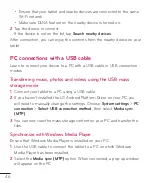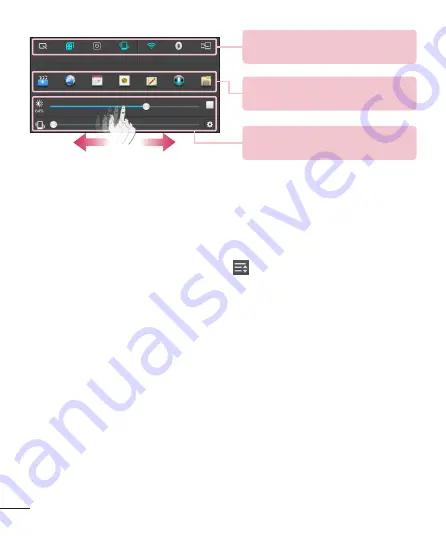
36
Quick Settings Bar
– Flick right or left
to scroll through the list.
QSlide Apps Bar
– Tap to activate a
QSlide feature.
Slide to the left and right to adjust the
Brightness
of the screen /
Volume
.
Quick Settings on Notification Panel
Use Quick Settings to easily toggle function settings like Wi-Fi. The Quick
Settings are located at the top of the Notifications Panel.
To rearrange Quick Setting items on the Notification Panel
Open the Notifications Panel and touch
. You can then view and
rearrange the desired items on the Quick Settings menu.
QSlide apps on the Notifications panel
QSlide apps are displayed in a bar on the Notifications panel below the
Quick settings bar. These icons provide a quick, convenient way to multitask
on the same screen (similar to picture-in-picture on a TV). QSlide displays a
small application window on the screen that can be moved, resized, or made
transparent.
Using the QSlide apps
Tap any of the QSlide apps in the bar to activate it. When activated, the
QSlide feature opens the application in a window in the foreground, allowing
you to access other applications in the background. You can open up to two
QSlide windows at a time.