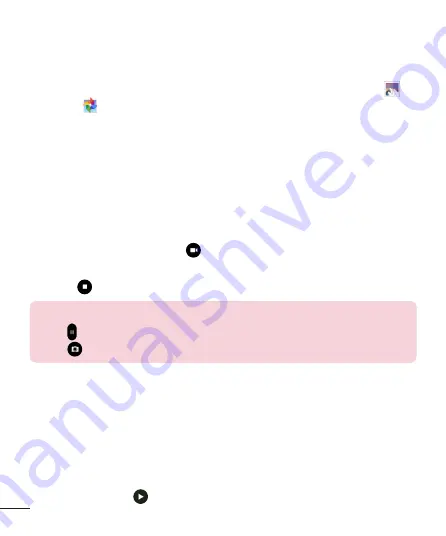
64
Viewing your saved photos
You can access your saved photos when in camera mode. Just tap the
image preview by the capture button and your Gallery will be displayed.
1
Choose the app to use to view and/or edit your photos. Tap
Gallery
or
Photos
.
2
Tap
OK
.
• To view more photos, scroll left or right.
• To zoom in or out, double-tap the screen or place two fingers and
spread them apart (move your fingers closer together to zoom out).
Recording a video
1
Open the
Camera
application.
2
Point the lens towards the subject you wish to capture in your video.
3
Touch the Video mode icon
to start recording.
4
A timer showing the length of the video will appear.
5
Touch
on the screen to stop recording.
TIP!
• Tap to pause the recording.
• Tap
to take a screen shot while recording a video.
Watching your saved videos
Access your saved videos from video camera mode by tapping the image
preview by the capture button.
1
In the viewfinder, tap the image preview by the capture button.
2
Your
Gallery
will appear on the screen with your most recent recorded
video displayed. Swipe to the left to scroll to your other videos.
3
Tap the Play icon
on a video to play it automatically.
















































