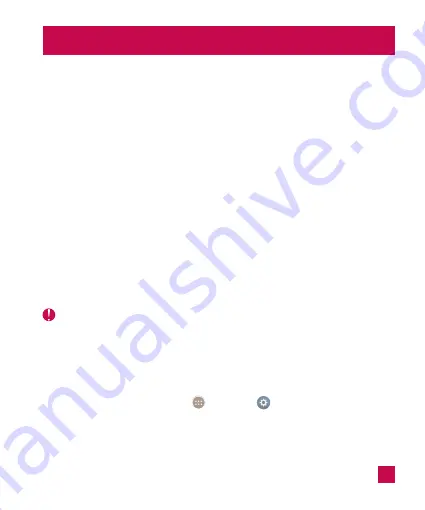
113
LG Backup
About backing up and restoring device data
It is recommended that you regularly create and save a backup file on the internal
storage, especially before updating any software. Maintaining a current backup file in
storage memory may allow you to recover device data if your device is lost, stolen, or
corrupted by an unforeseen issue.
This LG Backup application is supported between LG smartphones and tablets,
other software or operating system versions. As a result, when you buy the new LG
smartphones and tablets, you can backup the current device data to your new device.
If you have the LG Backup application preloaded on your smartphones and tablets,
you can backup and restore most of your data, including downloaded and pre-installed
applications, bookmarks, calendar entries, contacts, home screen settings, and system
settings. You may also:
•
Perform a manual backup of your device.
•
Schedule automatic backups of your device.
•
Restore your device data.
WARNING
X
To protect against an unexpected power off during backup or restore operations,
due to insufficient battery power, you should always keep your battery fully charged.
Backup your tablet data
1
From the Home screen, tap
Apps
>
Settings
>
Backup & reset
>
LG Backup service
>
Backup
.
2
On the Backup Location screen, touch
Internal storage
or
SD card
, then tap
Next
.
Содержание G PAD 7.0 LTE
Страница 1: ...MFL68941201 1 0 User Guide Guide de l utilisateur www lg com ca E N G L I S H FRANÇAIS LG V411 ...
Страница 2: ......
Страница 263: ......
















































