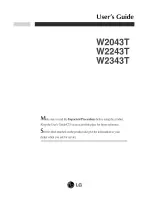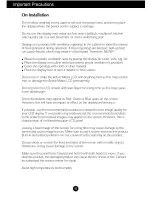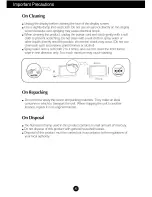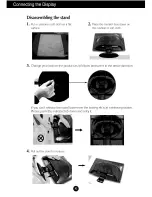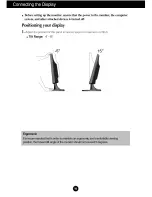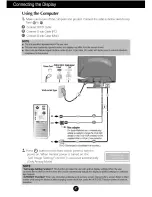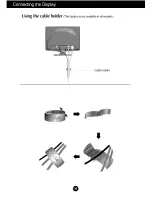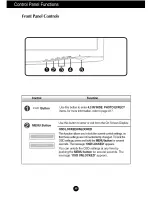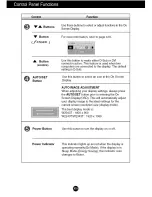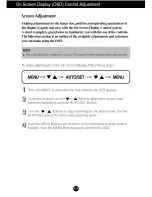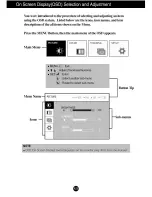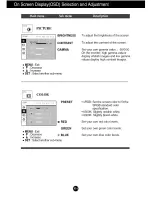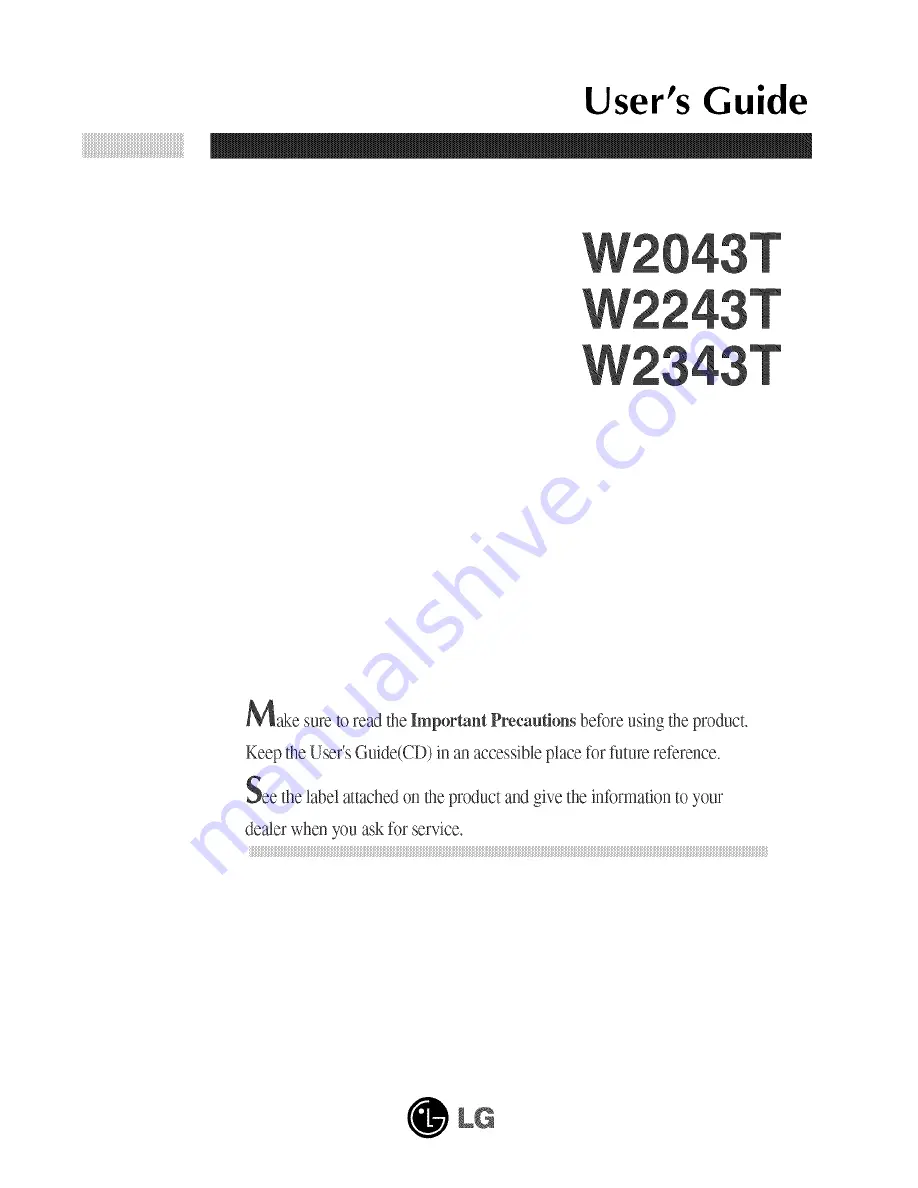Отзывы:
Нет отзывов
Похожие инструкции для Flatron W2043T

TH37PR10U - 37" PLASMA TELEVISION
Бренд: Panasonic Страницы: 48

FP-T5894W
Бренд: Samsung Страницы: 80

TH-55AF1U
Бренд: Panasonic Страницы: 32

SyncMaster S24B750V
Бренд: Samsung Страницы: 98

B2723B
Бренд: 2E Страницы: 32

FLEXSCAN F931 -
Бренд: Eizo Страницы: 30

HEM--790IT
Бренд: Omron Страницы: 132

PRO880
Бренд: Zenith Страницы: 40

01-523 Series
Бренд: smartheart Страницы: 82

TW191D
Бренд: I-Inc Страницы: 19

MT670C-CK2
Бренд: LCC Страницы: 7
AMI Solicon4
Бренд: Swann Страницы: 80

VA702-2
Бренд: ViewSonic Страницы: 66

Eonis MDRC-2222 WP
Бренд: Barco Страницы: 40

HX2000
Бренд: Gateway Страницы: 26

ILD24-C2
Бренд: Omega Engineering Страницы: 2

HG171A
Бренд: HannStar Display Страницы: 65

VMW-2.5LCD
Бренд: Speco Страницы: 1