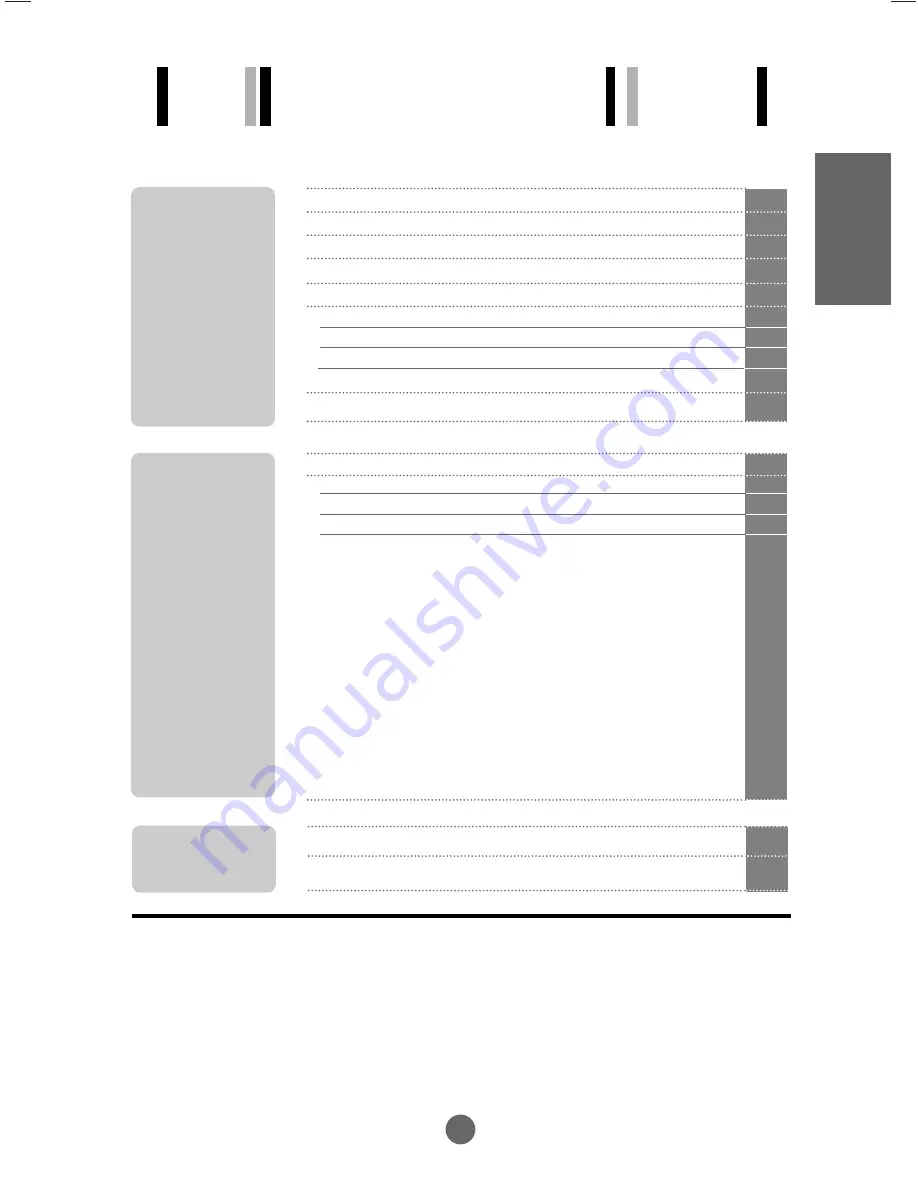
i
ENGLISH
A1
A4
A5
A7
A13
A13
A15
A17
A18
A19
Safety Precautions
Accessories
Before connecting to the PC
Name and Function of the Parts
Connecting to External Devices
Connecting to your PC
Connecting to VCR/DVD
Connecting to DVD/SET -TOP BOX
When Watching TV
To arrange cables using cable holder
Adjusting the Screen
Name of the Buttons in the screen Adjustment Unit
OSD (On Screen Display) Menu
OSD (On Screen Display) Screen Tracking Order
STATION ID set/Select the channel when using the TV
PICTURE ID to adjust the picture function (TV/Video)
PICTURE ID to adjust the picture function (RGB-DTV, RGB-PC)
SOUND ID to adjust the sound function
TIME ID to adjust the time function
SPECIAL ID to aelect the special function
SCREEN ID to adjust the screen function (RGB-PC, RGB-DTV Only)
A20
A20
A22
A23
A24
A27
A28
A29
A30
A31
A32
Installation
and
Connection
Input
Selection
and Tracking
Table of Contents
A33
A36
Troubleshooting
Specifications
Miscellaneous
















