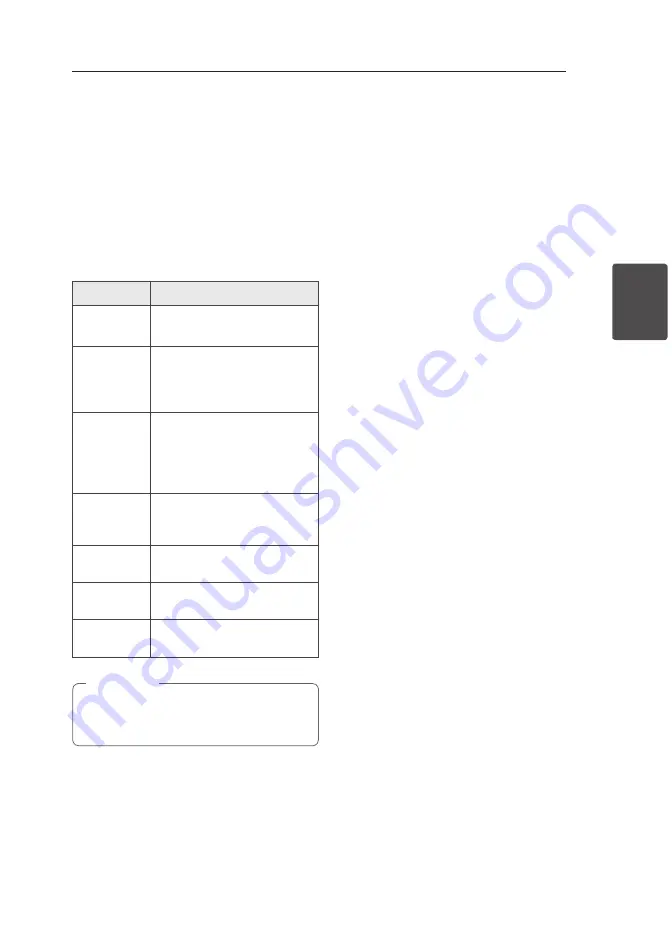
Operating
25
Oper
ating
3
Sound adjustment
Setting the sound mode
This system has a number of pre-set surround
sound fields. You can select a desired sound mode
by using
EQ
on the unit or
SOUND EFFECT
on the
remote control.
The displayed items for the Equalizer may be
different depending on sound sources and effects.
On Display
Description
NATURAL
You can enjoy comfortable and
natural sound.
AUTO EQ
Sets the sound equalizer on the
mode that is the most similar to
the genre which is included in
the MP3 ID3 tag of song files.
POP
CLASSIC
JAZZ
ROCK
This program lends an
enthusiastic atmosphere to the
sound, giving you the feeling
you are at an actual rock, pop,
jazz or classic concert.
MP3 -- OPT
This function is optimized
for compressible MP3 file. It
improves the treble sound.
BASS BLAST
Reinforces the treble, bass and
surround sound effect.
LOUDNESS
Improves the bass and treble
sound.
BYPASS
You can enjoy the sound
without equalizer effect.
Maybe you need to reset the sound mode,
after switching the input, sometimes even
after the sound track/file is changed.
,
Note
Setting the Clock
1. Turn the unit on.
2. Press and hold
CLOCK
.
3. Select time mode by pressing
C/V
on
the remote control.
- AM 12:00 (for an AM and PM display) or 0:00
(for a 24 hour display)
4. Press
SET/RDS, DEMO
on the unit or
RDS/SET
on the remote control to confirm your selection.
5. Select the hours by pressing
C/V
on the
remote control.
6. Press
SET/RDS, DEMO
on the unit or
RDS/SET
on the remote control.
7. Select the minutes by pressing
C/V
on
the remote control.
8. Press
SET/RDS, DEMO
on the unit or
RDS/SET
on the remote control.
Setting the Clock through “LG
Bluetooth Remote” App
Install “LG Bluetooth Remote” app on your Android
device. (see page 20 - 21)
Your unit’s clock will be automatically synchronized
with your device by activating Bluetooth
connection through “LG Bluetooth Remote” app.
Содержание FA168
Страница 8: ...Getting Started 8 Getting Started 1 Front Panel ...
Страница 32: ......






















