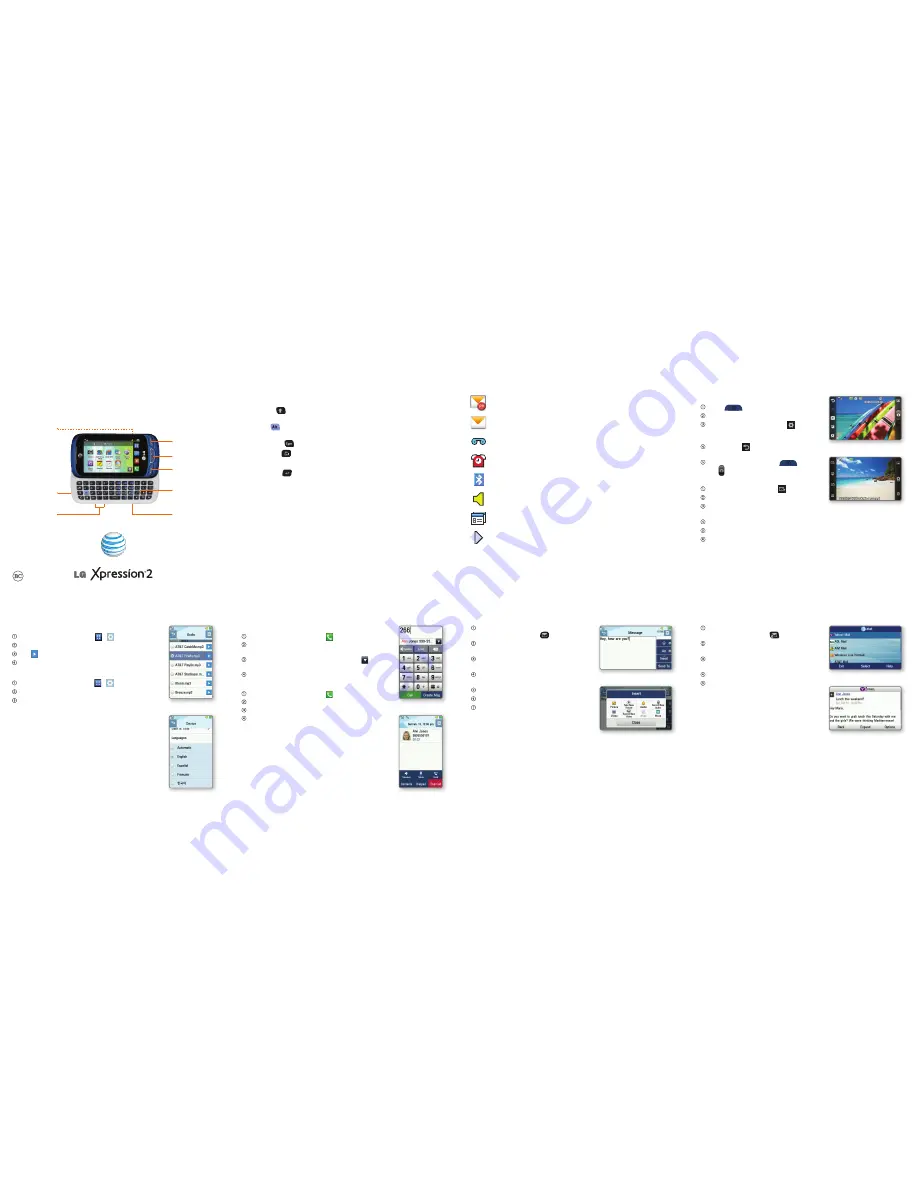
Quick Start
QWERTY
keyboard
Send key
End key
Clear & back/voice
command key
Power/lock key
Camera key
Volume up/
down keys
Micro USB
charging port
While in a text field, slide open the QWERTY keyboard.
•
Shift Key
:
Enter a capital letter or press it again to enter only
capital letters.
•
Alt Key
:
Enter a blue alternate character on a key or press it again
to enter only alternate characters.
•
Symbol Key
:
Enter a symbol.
•
Delete Key
:
Delete text.
•
Directional Keys:
Move up, down, left, or right within the text field.
•
Return Key
:
Input a line break.
Take a Picture
Press
to launch Camera mode.
Rotate the device to landscape view.
Tap the screen and then tap to
adjust settings such as white balance
and shot mode.
Tap
OK
. Tap to return to the
viewfinder.
When you’re ready, press
or
tap to take a picture.
Send a Picture
After taking a picture, tap .
Tap
Message
.
Slide open the QWERTY keyboard
and enter a message.
Tap
Send To
.
Tap a recipient’s name.
Tap
Send
.
Entering Text
Notifications
Camera
Change Ringtone
From the home screen, tap > >
Sounds
.
Tap
Ringtone
>
Sounds
.
Tap to play a ringtone.
Tap the ringtone name to set it as your ringtone.
Change Language
From the home screen, tap > >
Device
.
Tap
Languages
.
Tap the desired language.
Make a Call
From the home screen, tap .
Enter the number you want to call or start
spelling the name of the desired contact.
You will see a list of contact options. Tap to
expand the list.
Tap a contact and then tap
Call
to place the call.
Access Voicemail
From the home screen, tap .
Press and hold the
1 Key
.
Follow the voice prompts to listen to messages.
Enter your password, if applicable.
From the home screen and with the
keyboard open, press
.
Enter a message with the QWERTY
keyboard.
To add a picture or other attachment,
tap
Insert
.
Tap an option and follow on-screen
instructions to add the file.
Tap
Send To
.
Tap a recipient’s name.
Tap
Send
.
From the home screen and with the
keyboard open, press
.
Tap an account type. Steps may vary
by provider from this point.
Enter your email address and
password and tap
Sign In
.
Tap an email to read it.
To reply, forward, or delete the
email, tap
Options
and then tap
the desired action.
Settings
Calling and Voicemail
Text Messaging
Mobile Email
Note: If you’re setting up your voicemail for the first time, follow the voice prompts when first
accessing voicemail.
Please don’t text and drive.
Pay-per-use charges or message rates apply.
P/N: MBM64196901(1.0)
You have received an email.
You have received a text message.
You have received a voicemail.
An alarm is set.
Bluetooth
®
wireless technology is on.
LG Xpression
™
2 will ring and vibrate for incoming calls.
There are two or more applications open at the same time.
Music is playing.



















