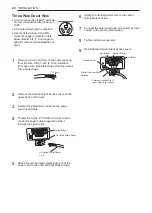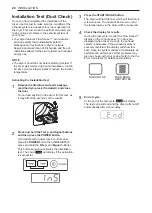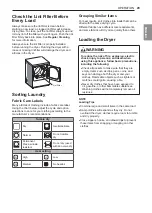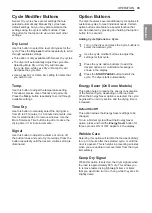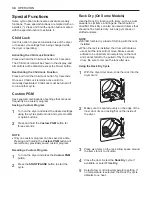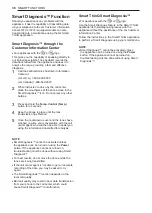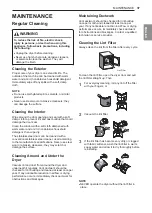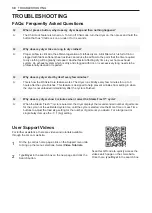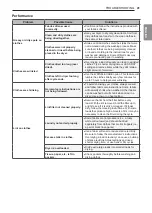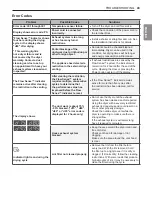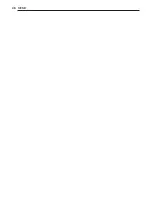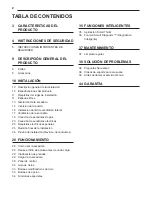36
SMART FUNCTIONS
Smart Diagnosis™ Function
Should you experience any problems with the
appliance, it has the capability of transmitting data
via your telephone to the LG Customer Information
Center. NFC or Wi-Fi equipped models can also
transmit data to a smartphone using the LG Smart
ThinQ application.
Smart Diagnosis™ through the
Customer Information Center
•
For appliances with the
or
logo
This gives you the capability of speaking directly to
our trained specialists. The specialist records the
data transmitted from the appliance and uses it to
analyze the issue, providing a fast and effective
diagnosis.
1
Call the LG Electronics Customer Information
Center at:
(LG U.S.A.) 1-800-243-0000
(LG Canada) 1-888-542-2623
2
When instructed to do so by the call center,
place the mouthpiece of the phone close to the
Smart Diagnosis™ icon. Do not press any other
buttons.
3
Press and hold the
Temp. Control (Temp.)
button for 3 seconds.
4
Keep the phone in place until the tone
transmission has finished.
5
Once the countdown is over and the tones have
stopped, resume your conversation with the call
center agent, who will then be able to assist you
using the information transmitted for analysis.
NOTE
•
Smart Diagnosis™ cannot be activated unless
the appliance can be turned on using the
Power
button. If the appliance cannot be turned on,
troubleshooting must be done without using Smart
Diagnosis™.
•
For best results, do not move the phone while the
tones are being transmitted.
•
If the call center agent is not able to get an accurate
recording of the data, you may be asked to try
again.
•
The Smart Diagnosis™ function depends on the
local call quality.
•
Bad call quality may result in poor data transmission
from your phone to the call center, which could
cause Smart Diagnosis™ to malfunction.
Smart ThinQ Smart Diagnosis™
•
For appliances with the
or
logo
Use the Smart Diagnosis feature in the Smart ThinQ
application for help diagnosing issues with the
appliance without the assistance of the LG Customer
Information Center.
Follow the instructions in the Smart ThinQ application
to perform a Smart Diagnosis using your smartphone.
NOTE
•
Smart Diagnosis™ cannot be activated unless
the appliance can be turned on using the
Power
button. If the appliance cannot be turned on,
troubleshooting must be done without using Smart
Diagnosis™.
Содержание Dle1501 series
Страница 46: ...46 MEMO ...