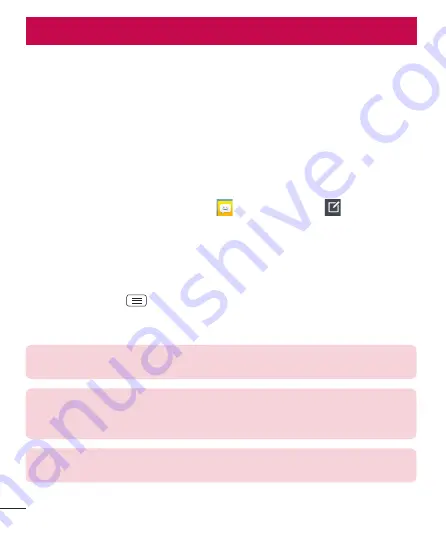
50
Messaging
Your phone combines text and multimedia messages into one intuitive, easy-to-use
menu.
Conversation view
Messages exchanged with another party are displayed in chronological order so that
you can conveniently see an overview of your conversations.
Sending a message
1
From the Home screen, tap
Messaging
, then tap
Compose
to create a new
message.
2
Enter a contact name or phone number in the
To
field. As you enter the contact
name, matching contacts appear. You can tap a suggested recipient. You can also add
multiple contacts.
3
Tap the text field to start entering your message.
4
Tap the
Menu Key
to open the options menu. Choose from any of the
available options.
5
Tap
Send
to send your message.
Warning!
The 160-character limit may vary from country to country depending
on how the text message is coded and the language used in the message.
Warning!
If an image, video, or audio file is added to a text message, it will be
automatically converted into a multimedia message and your service plan will
be decremented accordingly.
NOTE
:
When you get a text message during a call, there will be an audible
notification.
















































