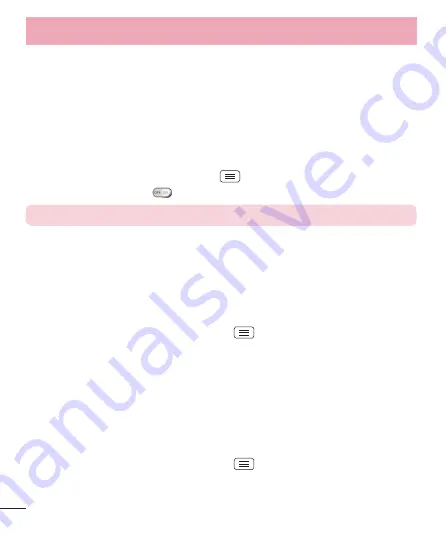
42
Android Beam
When this feature is turned on, you can beam app content to another NFCcapable
device by holding the devices close together. For example, you can beam Browser
pages, YouTube videos, contacts, Polaris Office 4 files, and more. Just bring the devices
together (typically back to back) and then touch your screen. The app determines what
gets beamed.
To activate Android Beam:
From the Home screen, tap the
Menu Key
>
System settings
>
Share &
Connect
>
Android Beam
.
NOTE:
You must enable NFC to activate Android Beam.
File networking
File Networking requires wireless connection. Make sure that devices are using same
AP(Access Point). Network folder sharing may use more battery.
To share my folder:
1
From the Home screen, tap the
Menu Key
>
System settings
.
2
Tap
Share & Connect
>
File networking
.
3
Tap
Share my folder
to share your phone's folder with other devices.
4
Tap
Shared folder
to confi gure the folder to share.
5
Tap
Set password
to confi gure password for security.
6
Access phone's folder with typing "\ \ Device name" or "\ \IP address" at URL
address fi eld on PC window.
To access other device's folder:
1
From the Home screen, tap the
Menu Key
>
System settings
.
2
Tap
Share & Connect
>
File networking
>
Access other device folder
.
Connecting to Networks and Devices
















































