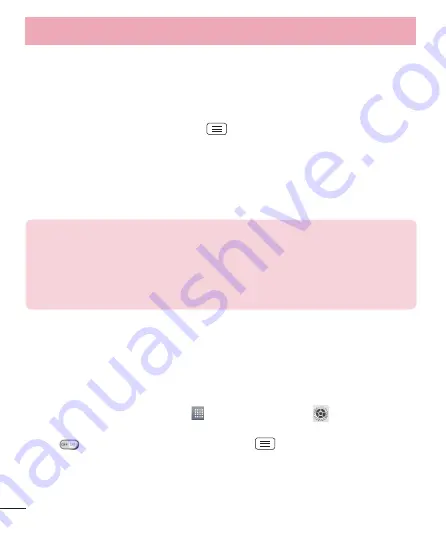
38
Smartphone Mobile Hotspots
You can use your smartphone to provide a mobile broadband connection for up to 8
other devices. Create a hotspot and share your connection.
To create a portable hotspot,
1
From Home screen, tap the
Menu Key
>
System settings
>
Tethering &
networks
>
Portable Wi-Fi hotspot
.
2
Then tap the
Portable Wi-Fi hotspot
checkbox to activate the feature. A blue checkmark
indicates that the feature is active.
3
Tap
Set up Wi-Fi hotspot
to change the SSID, password, security type, and other hotspot
options.
NOTE
:
Portable Wi-Fi hotspot requires an appropriate DataPro data plan.
Devices connected to your Portable Wi-Fi hotspot use data from your DataPro
plan. Plans are not unlimited and significant charges may be incurred if the
included data allowance is exceeded. Performance may vary depending
on the number of devices connected and other factors. If you do not use a
password, others will be able to use your Portable Wi-Fi hotspot connection.
Enabling Wi-Fi Direct to share through SmartShare
Wi-Fi Direct automatically scans nearby Wi-Fi Direct devices and the searched devices
are listed as they are found. This allows you to select a specific device to share
multimedia data with through SmartShare.
1
From the Home screen, tap
Apps
>
Apps
tab >
Settings
>
Wi-Fi
from the
WIRELESS & NETWORKS.
2
Tap
to turn it on and touch the
Menu Key
>
Wi-Fi Direct
.
3
Select a device to connect with from the scanned device list.
CREATE GROUP
– Touch to activate group owner mode, which enables the legacy
Wi-Fi devices to connect by scanning your phone.
Connecting to Networks and Devices
















































