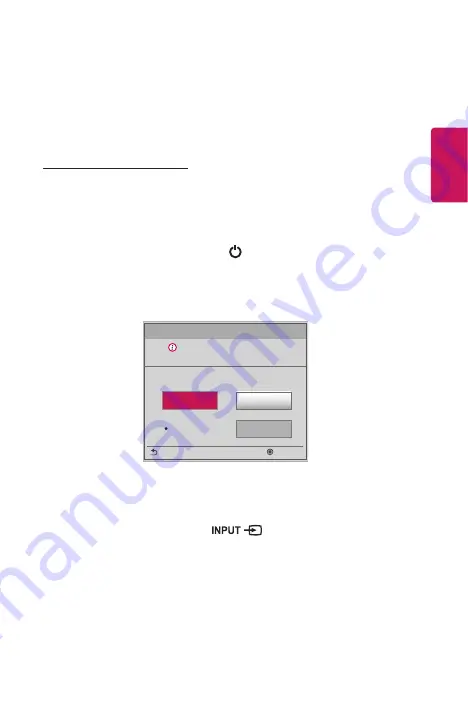
3
ENGLISH
USING THE PROJECTOR
Watching Projector
Turning on the Projector
The menu screen display in this owner's manual is an example to help users
understand how to operate the product and may look different from the actual
screen.
1
Connect the power cord correctly.
2
After waiting for a moment, press the button on the remote control or the
joystick button.
3
In the Language Selection screen, select a language.
4
In the
Mode Setting
screen, select the setting mode you want.
Mode Setting
Selecting the environment.
Choose the setting mode you want.
Select [Standard] to use this Projector at home. To use this
Projector at store, select [Store Demo].
Confirm
Previous
Standard
Store Demo
Demo Mode
Off
*
Store Demo
is used when displaying the product in-store. The picture mode is
automatically reset after a certain period of time. You can select
Standard
to use
the product at home.
5
Select an input signal by using the
button on the remote control.
Содержание CineBeam Laser HF80JG.AAU
Страница 17: ...17 ENGLISH Back 1 2 3 4 5 6 Description 1 IR Receiver 2 Port 3 Headphone Port 4 USB port 5 Port 6 Port ...
Страница 41: ......
Страница 91: ......






























