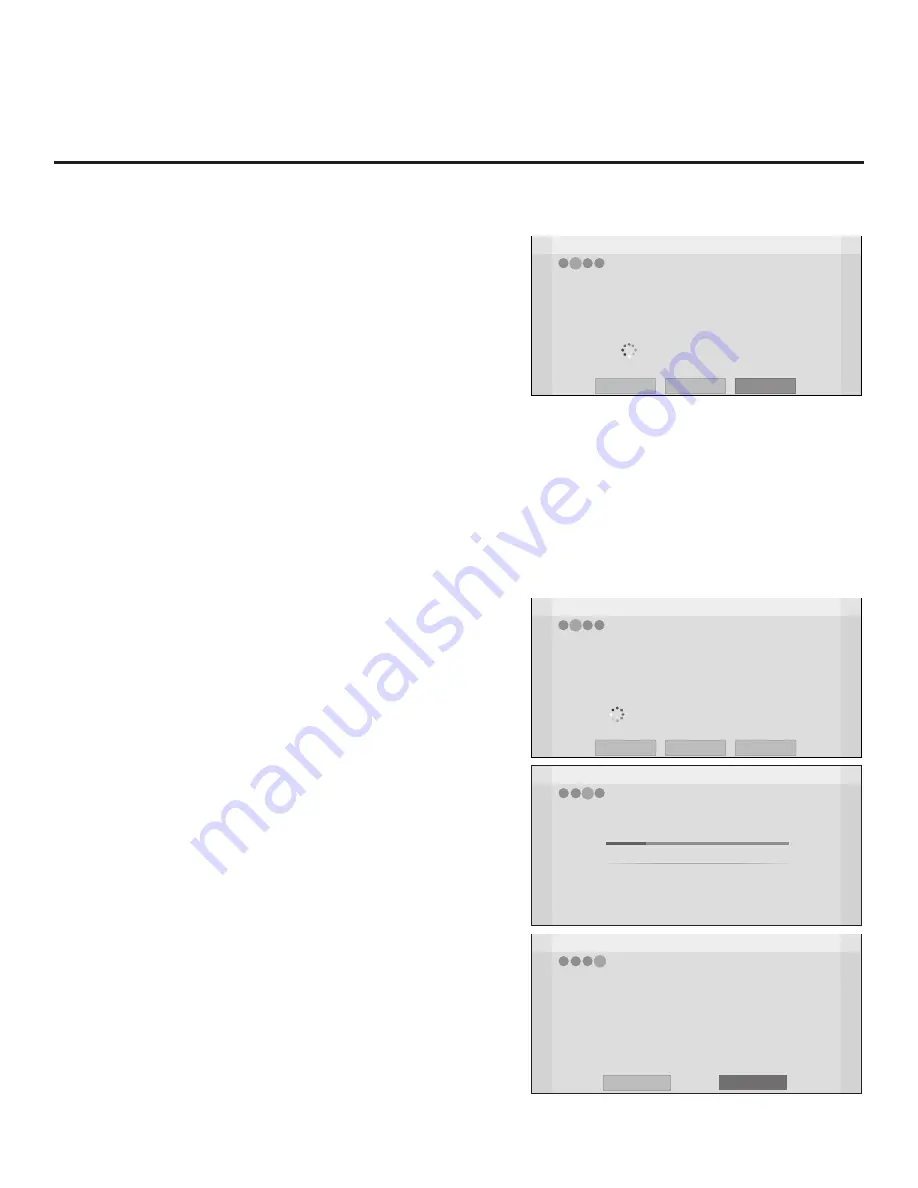
15
206-4232
EZ-Manager Wizard (Cont.)
EZ-Manager Wizard
Processing the Pro:Centric Configuration...
Application files
Maintenance files
–
Updating Configuration File
Warning - Do not remove AC power or the signal cables during these steps
20%
GEM app downloaded
In progress...
Retrieving files from data channel 75
4
2
1
3
Downloading the maintenance files takes several minutes.
Please wait...
EZ-Manager Wizard
EZ-Manager Configuration Complete
Pro:Centric Application
Maintenance Files
GEM application downloaded
LP645H_Config.tlx
Installed Components
2
1
3
The TV will turn off in 3 second(s).
4
Configure Pro:Centric Settings
Once you select “Next” from the TV Configuration Options screen,
the Searching for Pro:Centric Server screen is displayed (see
example at right), and you have the following options:
• You can allow the EZ-Manager Wizard to proceed with a series
of automated steps to configure the TV for Pro:Centric operation
and then to look for the Pro:Centric application and maintenance
(E-Z Installation) files to download. In this case, the wizard
uses a search algorithm to determine the Data Channel and the
Pro:Centric Application Mode to set in the TV.
Continue with the “Automated Pro:Centric Configuration” sub-
section below.
• If you already know the settings (i.e., Data Channel and
Pro:Centric Application Mode) that need to be configured in
order for the TV to connect to the Pro:Centric server and/or if
the Pro:Centric server is not yet installed, you may expedite
the setup process by entering this data manually.
Continue with the “Manual Pro:Centric Configuration” subsection
on the following page.
Automated Pro:Centric Configuration
Note:
If the server is not yet configured on the system, use the
manual configuration option to configure the Pro:Centric operation.
Once the RF channel used by the Pro:Centric server as its data
channel is found (the Pro:Centric Server Was Found screen will be
displayed—see example at right) and the Pro:Centric Application
Mode is determined, the wizard will advance to the Processing the
Pro:Centric Configuration screen, which shows the progress of the
data downloads. Note that some steps may require a few minutes.
If the process is successful, no further user interaction is required,
though, in some instances, where the option (for example “Next”)
is available, you may manually move forward to subsequent steps
within the wizard to speed up the process.
Note:
If, after completing the search, the TV is unable to find
a Pro:Centric server’s RF channel (while the Searching for
Pro:Centric Server screen is on display), the wizard will stop and
show a Diagnostics screen that enables you to manually return
to the previous screen (to reinitiate the configuration) or exit the
wizard.
When the Pro:Centric Configuration is complete, an EZ-Manager
Configuration Complete screen is displayed, and after 10 seconds,
the wizard exits, and the TV turns OFF.
Note:
With the EZ-Manager Configuration Complete screen on
display, you can also manually turn off or reboot the TV. If
desired, select
Turn Off
or
Reboot
, respectively, and then press
OK
on the Installer Remote.
Z
EZ-Manager Wizard
Back
Next
4
3
2
1
Pro:Centric Server was found...
Exit
It may take 2 second(s).
The Pro:Centric data channel was found!! (Data Channel: 75, Mode: GEM)
The Download window will open in 2 second(s). You may wait or select ‘Next’.
Otherwise, if you select ‘Exit’, the Pro:Centric server settings can be retained
and used during the next download by selecting ‘Save & Exit’ in the Exit window.
Status : Tuning channel 75
The Pro:Centric data channel is found!!
(Data Channel: 75, Mode: GEM)
Z
EZ-Manager Wizard
Back
Manual Pro:Centric
4
3
2
1
Searching for Pro:Centric Server...
Exit
Note:
You can select the “Back” button, where
available, to check previous settings, as necessary.
It may take 1 min 32 second(s).
This step automatically searches for the Pro:Centric server.
If there is no Pro:Centric Server installed, you do not need to continue
with this procedure. Please select either ‘Exit’ or ‘Manual Pro:Centric’.
Status : Tuning channel 49
TV is now searching all of the channels for the data channel...
Reboot
Turn Off
















































