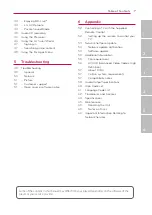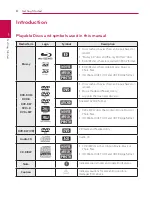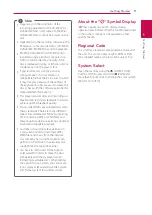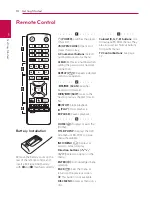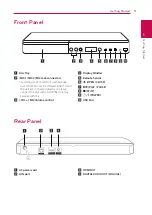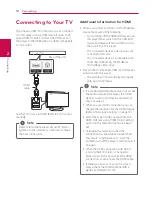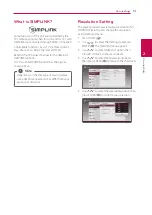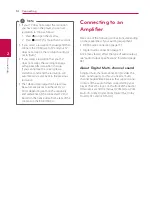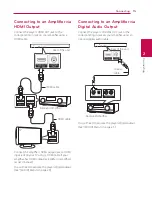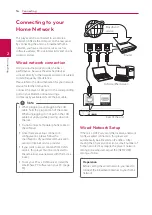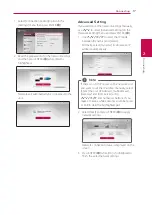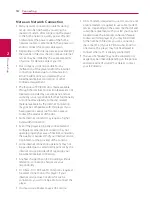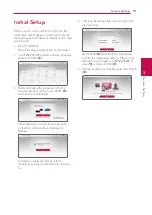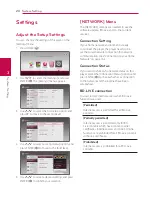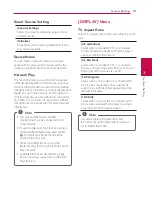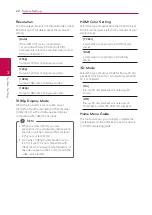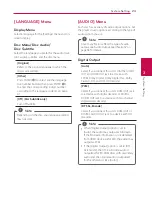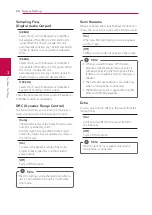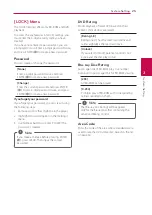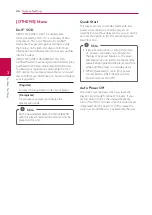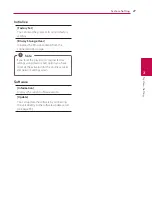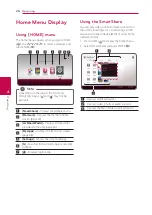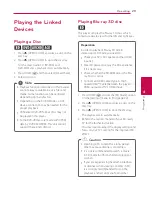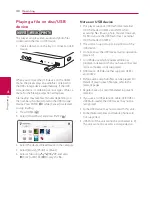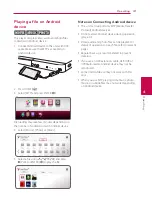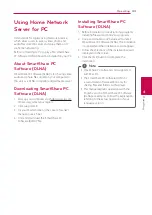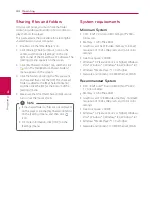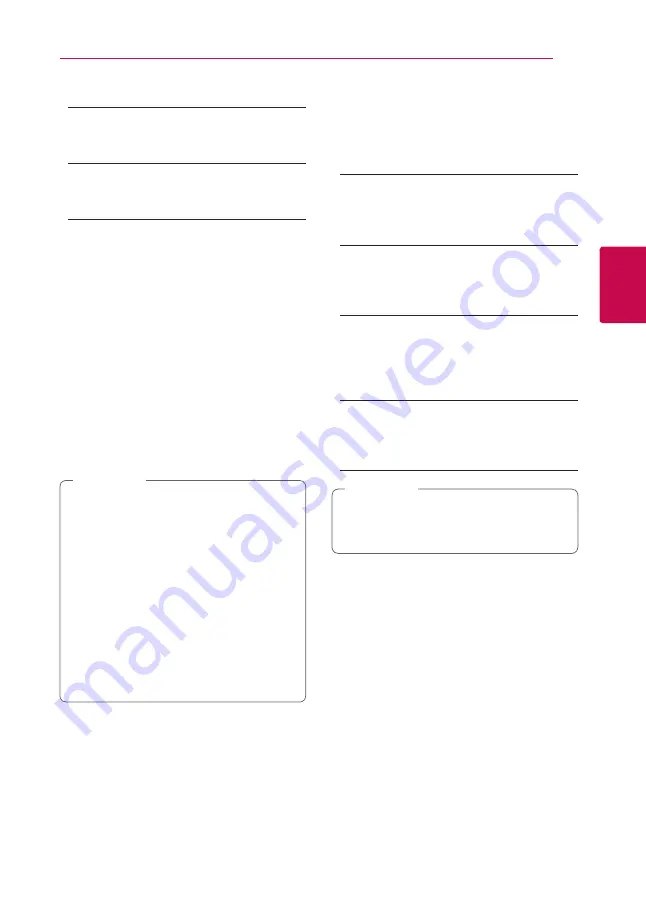
System Setting
21
S
ys
tem Se
tting
3
Smart Service Setting
[Country Setting]
Select your area for displaying proper online
content service.
[Initialize]
Depending on the region, [Initialize] function
may not be available.
Device Name
You can make a network name using virtual
keyboard. This player will be recognised by the
name you are entering on your home network.
Network Play
This function allows you to control the playback
of media streamed from DLNA media server by a
DLNA certified smartphone. Most DLNA certified
smartphone has a function to control the playback
media on your home network. Set this option to
[On] for allowing your smartphone to control this
unit. Refer to instructions of your DLNA certified
smartphone or the application for more detailed
information.
y
This unit and the DLNA Certified
Smartphone must be connected to the
same network.
y
To use the [Network Play] function using a
DLNA certified smartphone, press HOME
(
b
) to display the home menu before
connecting to this unit.
y
While controlling the unit using the
[Network Play] function, the remote control
may not work.
y
Available file formats described on page
55 are not always supported on [Network
Play] function.
,
Note
[DISPLAY] Menu
TV Aspect Ratio
Select a TV aspect ratio option according to your TV
type.
[4:3 Letter Box]
Select when a standard 4:3 TV is connected.
Displays theatrical images with masking bars
above and below the picture.
[4:3 Pan Scan]
Select when a standard 4:3 TV is connected.
Displays pictures cropped to fill your TV screen.
Both sides of the picture are cut off.
[16:9 Original]
Select when a 16:9 wide TV is connected. The
4:3 picture is displayed with an original 4:3
aspect ratio, with black bars appearing at the
left and right sides.
[16:9 Full]
Select when a 16:9 wide TV is connected. The
4:3 picture is adjusted horizontally (in a linear
proportion) to fill the entire screen.
You cannot select [4:3 Letter Box] and
[4:3 Pan Scan] option when the resolution is
set to higher than 720p.
,
Note