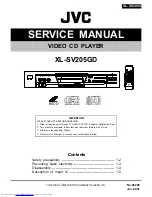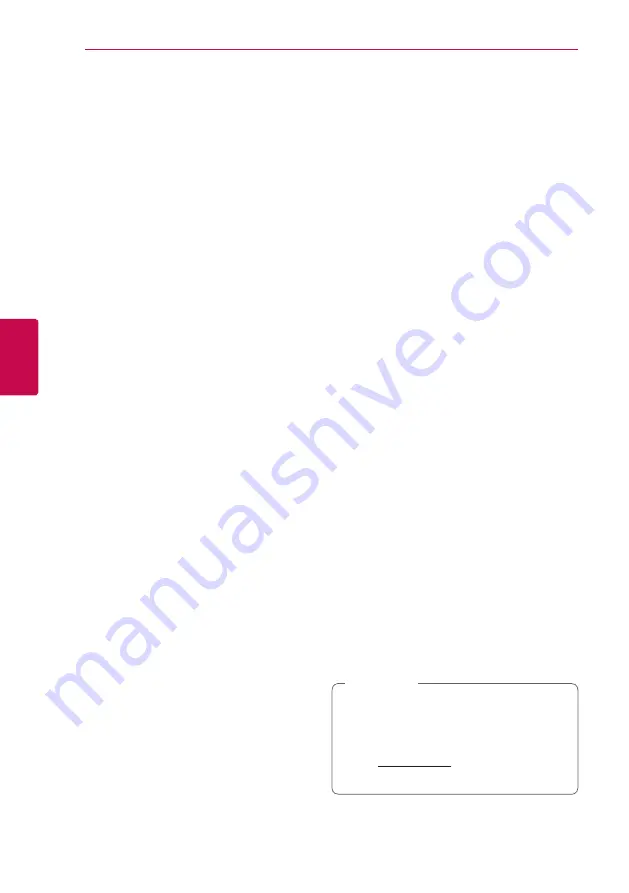
Operating
32
Oper
ating
4
Using Home Network
Server for PC
DLNA stands for Digital Living Network Alliance,
which allows users to access video, photo and
audio files stored in server and enjoy them on TV
via home networking.
Before connecting to PC to play a file , Nero
MediaHome 4 Essentials program should be
installed on your PC.
Installing Nero MediaHome 4
Essentials
Windows
Start up your computer, and insert the supplied CD-
ROM disc into your computer’s CD-ROM drive. An
installation wizard will walk you through the quick
and uncomplicated installation process. To install
Nero MediaHome 4 Essentials, proceed as follows:
1. Close all Microsoft Windows programs and exit
any anti-virus software that may be running.
2. Insert the supplied CD-ROM disc into your
computer’s CD-ROM drive.
3. Click [Nero MediaHome 4 Essentials].
4. Click [Run] to start installation.
5. Click [Nero MediaHome 4 Essentials]. The
installation is prepared and the installation
wizard appears.
6. Click the [Next] button to display the serial
number input screen. Click [Next] to go to the
next step.
7. If you accept all conditions, click [I accept
the License Conditions] check box and click
[Next]. Installation is not possible without this
agreement.
8. Click [Typical] and click [Next]. The installation
process is started.
9. If you want to take part in the anonymous
collection of data, select the check box and click
the [Next] button.
10. Click the [Exit] button to complete the
installation.
MAC OS X
1. Start up your computer, and insert the supplied
CD-ROM disc into your computer’s CD-ROM
drive.
2. Browse the CD-ROM drive and open the
“MediaHome_4_Essentials_MAC” folder.
3. Double-click the “Nero MediaHome.dmg” image
file. The Nero MediaHome window is opened.
4. In the Nero MediaHome window, drag the Nero
MediaHome icon either to the Applications
folder within the window or to any other
desired location.
5. You can now start the application by double-
clicking the Nero MediaHome icon in the
location you dragged it to.
Sharing files and folders
On your computer, you must share the folder
contained video, audio and/or photo content to
play them on this player.
This parts explains the procedure for selecting the
shared folders on your computer.
1. Double-click the “Nero MediaHome 4 Essentials”
icon.
2. Click [Network] icon on the left and define your
network name in the [Network name] field. The
Network name you enter will be recognized by
your player.
3. Click [Shares] icon on the left.
4. Click [Local Folders] tab on the [Shares] screen.
5. Click [Add] icon to open the [Browse Folder]
window.
6. Select the folder containing the files you want
to share. The selected folder is added to the list
of shared folders.
7. Click [Start Server] icon to start the server.
y
If the shared folders or files are not displayed
on the player, click the folder on the [Local
Folders] tab and click [Rescan Folder] at the
[More] button.
y
Visit www.nero.com for more information
and software tools.
,
Note
Содержание BP430K
Страница 65: ......