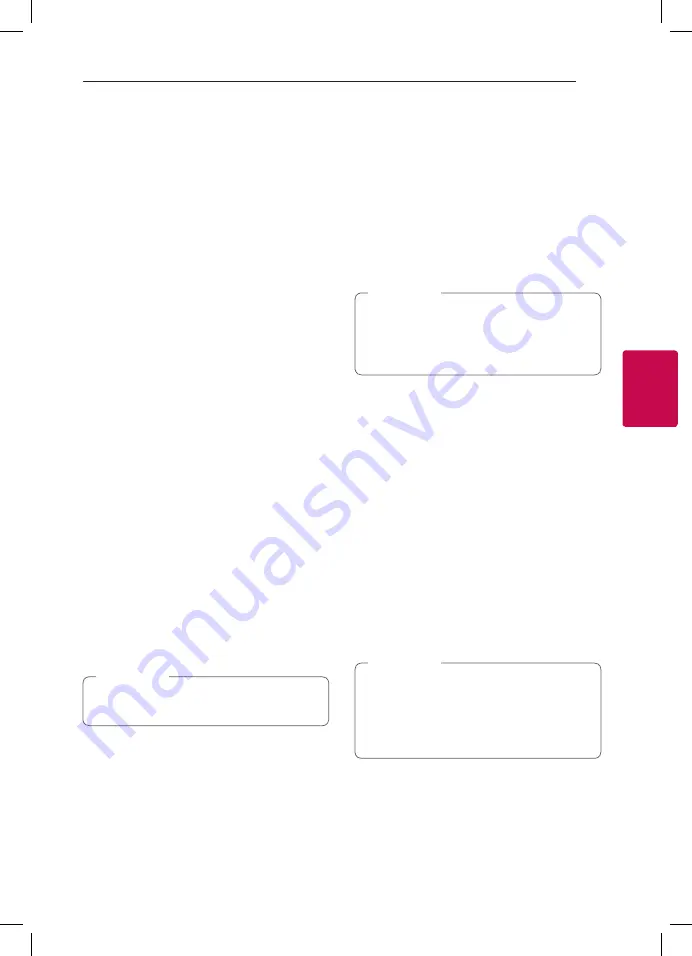
Operating
37
Oper
ating
4
Advanced Playback
Repeat playback
erotu
y
Blu-ray Disc / DVD / Video files
During playback, press REPEAT (
h
) to select a
desired repeat mode.
A-B
– Selected portion will be repeated continually.
Chapter
– The current chapter will be played back
repeatedly. (BD / DVD only)
Title
– The current title will be played back
repeatedly.
All
– All the titles or files will be played back
repeatedly. (Movie file only)
Off
– Returns to normal playback.
Audio CDs/Audio files
During playback, press REPEAT
(
h
)
repeatedly to
select a desired repeat mode.
5
– Selected portion will be repeated continually.
(Audio CD only)
6
Track
– The current track or file will be played
back repeatedly.
7
All
– All the tracks or files will be played back
repeatedly.
78
All
– All the tracks or files will be played back
repeatedly in random order.
8
– The tracks or files will be played back in
random order.
This function may not work on some disc or
title.
,
Note
Repeating a specific portion
eroy
This player can repeat a portion you have selected.
1. During playback, press REPEAT (
h
).
2. Select [A-B] using
w/s
, and press ENTER (
b
).
3. Press ENTER (
b
)
at the beginning of the portion
you wish to repeat.
4. Press ENTER (
b
) at the end of the portion. Your
selected portion will be repeated continually.
y
You cannot select a portion less than 3
seconds.
y
This function may not work on some disc or
title.
,
Note
Playing from selected time
eroy
1. During playback, press INFO/MENU
(
m
)
.
2. Select [Option] using
a/d
, and press ENTER
(
b
).
3. Select the [Time] option and then input the
required start time in hours, minutes, and
seconds from left to right.
For example, to find a scene at 2 hours, 10
minutes, and 20 seconds, enter “21020”.
Press
a/d
to skip the playback 60 seconds
forward or backward.
4. Press ENTER (
b
) to start playback from selected
time.
y
This function may not work on some disc or
titles.
y
This function may not work depending
on the file type and ability of the DLNA-
compatible digital media server.
,
Note
Содержание BP255
Страница 62: ......
















































