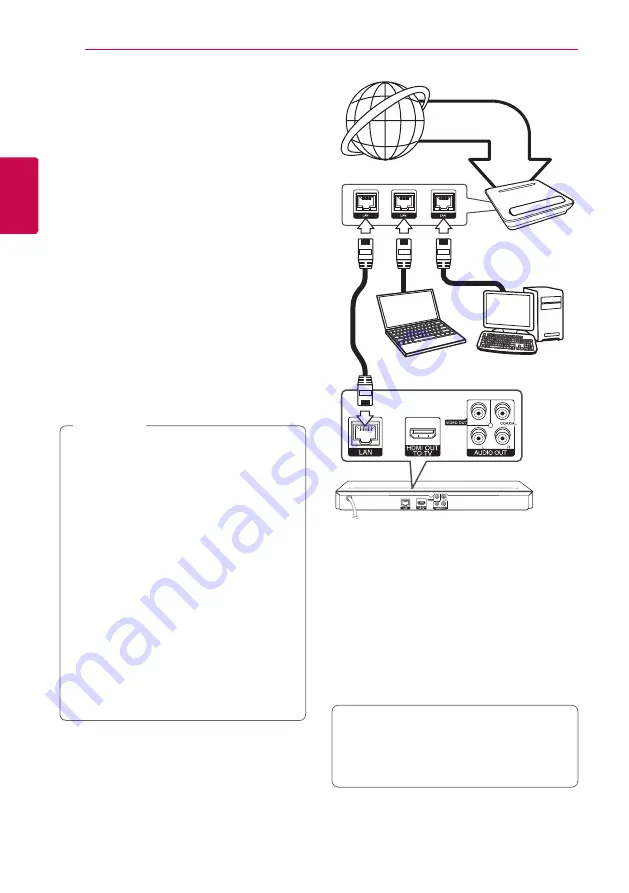
Connecting
20
C
onnecting
2
Connecting to your
home network
This player can be connected to a local area
network (LAN) via the LAN port on the rear panel.
By connecting the unit to a broadband home
network, you have access to services such as
software updates, BD-Live interactivity and online
content services.
Wired network connection
Using a wired network provides the best
performance, because the attached devices
connect directly to the network and are not subject
to radio frequency interference.
Please refer to the documentation for your network
device for further instructions.
Connect the player’s LAN port to the corresponding
port on your Modem or Router using a
commercially available LAN or Ethernet cable.
y
When plugging or unplugging the LAN
cable, hold the plug portion of the cable.
When unplugging, do not pull on the LAN
cable but unplug while pressing down on
the lock.
y
Do not connect a modular phone cable to
the LAN port.
y
Since there are various connection
configurations, please follow the
specifications of your telecommunication
carrier or internet service provider.
y
If you want to access content from DLNA
servers, this player must be connected to
the same local area network with them via a
router.
y
To set your PC as a DLNA server, install the
supplied Nero MediaHome 4 on your PC.
(see page 51)
,
Note
Rear of the unit
Router
Broadband
service
DLNA certified servers
Wired network setup
If there is a DHCP server on the local area network
(LAN) via wired connection, this player will
automatically be allocated an IP address. After
making the physical connection, a small number of
home networks may require the player’s network
setting to be adjusted. Adjust the [NETWORK]
setting as follow.
Preparation
Before setting the wired network, you need to
connect the broadband internet to your home
network.
Содержание BP220
Страница 62: ......






























