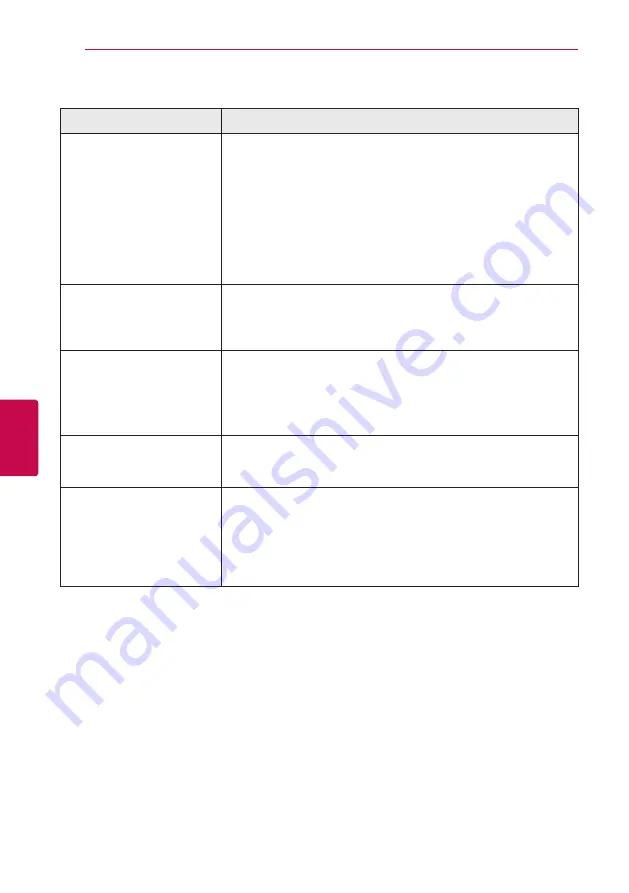
Troubleshooting
62
Trouble
shoo
ting
5
Network
Symptom
Cause & Solution
BD-Live feature does not work.
y
The connected USB storage may not have enough space. Connect
the USB storage with at least 1GB free space.
y
Ensure that the unit is correctly connected to the local area network
and can access the internet (see page 24-28).
y
Your broadband speed may not fast enough to use the BD-LIVE
features. Contact your Internet Service Provider (ISP) and increase the
broadband speed is recommended.
y
The [BD-LIVE connection] option in the [Setup] menu is set to
[Prohibited]. Set the option to [Permitted].
Streaming video services (such
as YouTube™, etc.) are often
stopped or “buffer” during
playback.
y
Your broadband service speed may not be fast enough to stream
video services. Contact your Internet Service Provider (ISP) and
increase the broadband speed is recommended.
Shared folder or files from your
PC or a media server are not
displayed on the device list.
y
The firewall or anti-virus software on your media server is running.
Turn off the firewall or anti-virus software running on your media
server.
y
The player is not connected to the local area network that your media
server is connected.
Cannot connect the player to
the access point or wireless
LAN router.
y
The wireless communication may be interrupted from household
devices that are using radio frequencies. Move the player away from
them.
Access point is not displayed
on the “Access point name” list.
y
The access point or wireless LAN router may not broadcast its SSID.
Set your access point to broadcast its SSID through your computer.
y
Your network device such as access point may not set with available
frequency range and channel that this player can support.
Try setting the frequency range and channel on the network device
setting.






























