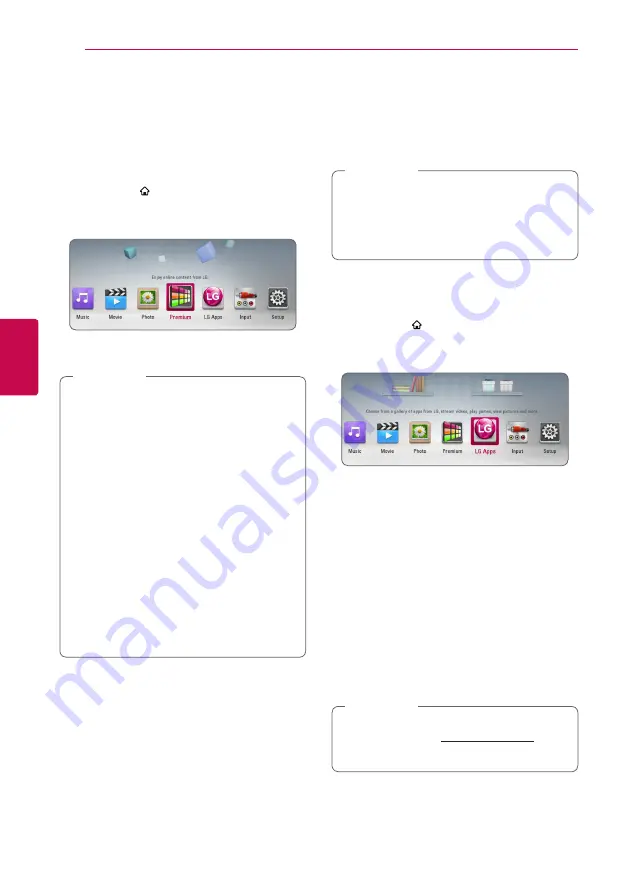
Operating
56
Oper
ating
4
Using the Premium
You can use various content services via Internet
with the Premium feature.
1. Check the network connection and settings
2. Press HOME ( ).
3. Select the [Premium] using
A/D
, and press
ENTER (
b
).
4. Select an on-line service using
W/S/A/D
,
and press ENTER (
b
).
y
Detailed information of each service, contact
to the content provider or visit suppot link
of the service.
y
The content of Premium services and
service related information, including user
interface, is subject to changes. Please refer
to the web site of each service for most up-
to-date information.
y
Using Premium features with wireless
network connection may result in improper
streaming speed by interference from
household devices that are using radio
frequencies.
y
When you are first time to access [Premium]
or [LG Apps] feature, current country setting
appears. If you want to change the country
setting, select [EDIT] and press ENTER (
b
).
,
Note
Using the LG Apps
You can use the LG application services on
this player via Internet. You can easily find and
download various applications from LG App store.
Depending on the region, the LG Apps service
may not be available at the moment. The
service will become available in these regions
through at software update.
,
Note
1. Check the network connection and settings
2. Press HOME ( ).
3. Select the [LG Apps] using
A/D
, and press
ENTER (
b
).
4. Select a category using
A/D
, and press ENTER
(
b
).
5. Use
W/S/A/D
to select an application, and
press ENTER (
b
) to display the information.
6. Press ENTER (
b
) while [Install] icon is
highlighted. The application will be installed to
the player.
To install an application to the player, user
needs to sign in. Refer to page 57 for more
information of signning in.
7. Press yellow (Y) colored button to display the
[My Apps] screen.
8. Select the installed application and press ENTER
(
b
) to excute it.
To install a paid application, you need to be
a paid member. Visit www.lgappstv.com for
more information.
,
Note
















































